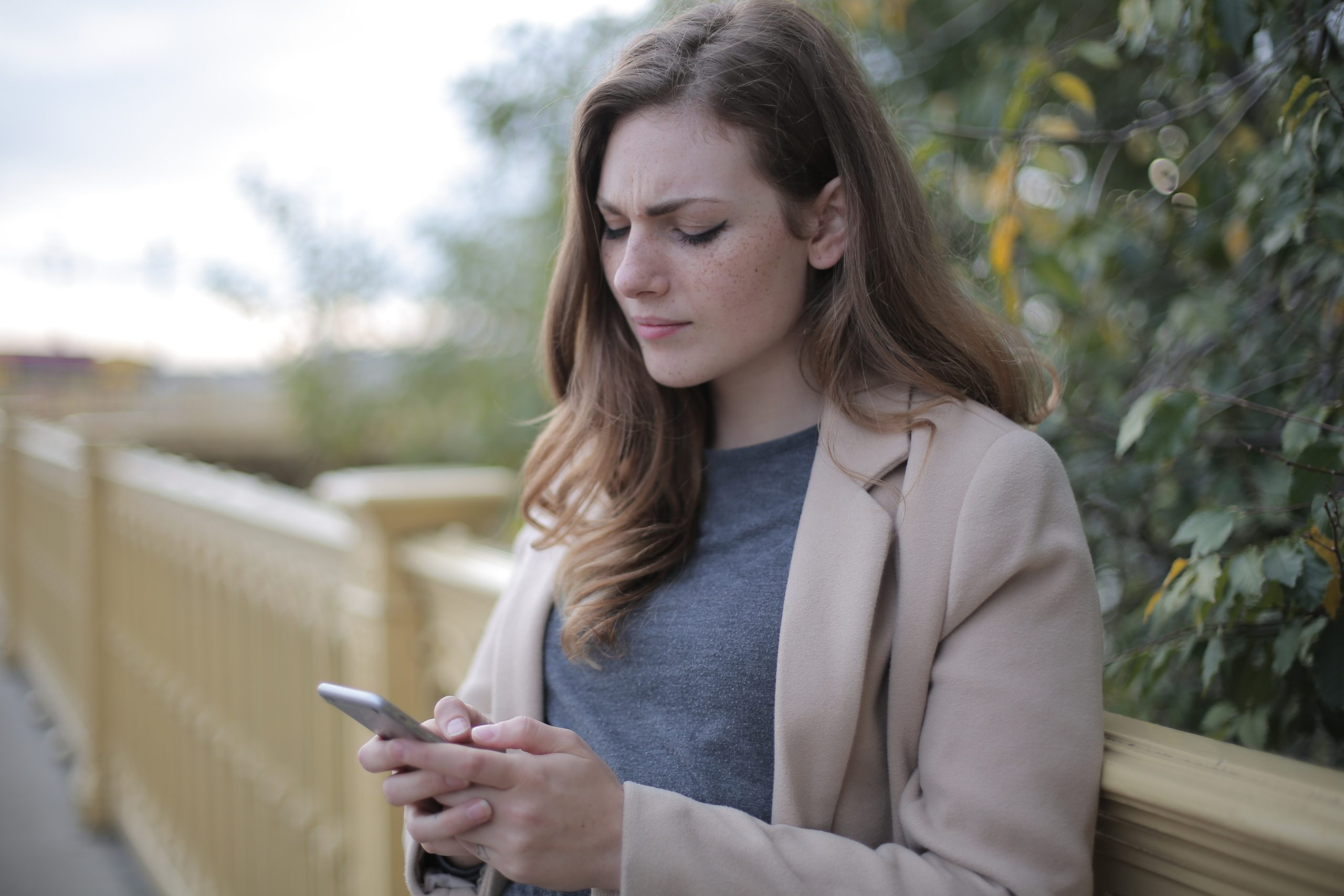DoorDash has revolutionized the food delivery industry, offering users a convenient way to order meals from their favorite restaurants. However, like any app that relies on location services, users may encounter occasional errors, such as the DoorDash Geo Service Error. In this guide, we’ll explore the potential causes behind this error and provide practical solutions to help you resolve it and continue enjoying seamless food delivery through DoorDash.

Contents of Post
Understanding DoorDash Geo Service Error
The Geo Service Error on DoorDash typically arises when the app encounters difficulties in accessing or utilizing location services on your device. This error may manifest as an inability to accurately pinpoint your location, hindering the app’s functionality and your ability to place orders.
Common Causes of DoorDash Geo Service Error
1. Location Services Disabled
– If the location services on your device are turned off, DoorDash may struggle to determine your precise location, leading to the Geo Service Error.
Solution: Ensure that location services are enabled on your device. Go to your device’s settings, locate the “Location” or “Privacy” settings, and turn on location services for DoorDash.
2. App Permissions
– DoorDash relies on specific permissions to access your device’s location. If the app lacks the necessary permissions, it may encounter the Geo Service Error.
Solution: Check the app permissions for DoorDash on your device. In the settings, navigate to “App Permissions” or a similar section and ensure that DoorDash has permission to access your location.
3. Inaccurate GPS Signal
– Weak or inaccurate GPS signals can contribute to location-related errors on DoorDash.
Solution: Move to an open area with a clear line of sight to the sky to enhance your device’s GPS signal. Additionally, consider restarting your device to recalibrate the GPS functionality.
4. Outdated DoorDash App
– Using an outdated version of the DoorDash app may lead to compatibility issues with the latest operating systems and cause the Geo Service Error.
Solution: Check for updates in the app store (Google Play Store for Android, App Store for iOS) and ensure that you are using the latest version of DoorDash. Update the app if necessary.
5. Device Software Updates
– Operating system updates can introduce new features and improvements, but they can also impact app performance if DoorDash is not optimized for the latest software.
Solution: Keep your device’s operating system up to date. Check for and install any available software updates to ensure compatibility with DoorDash.
6. Clear App Cache and Data
– Cached data or temporary files within the DoorDash app may become corrupted, leading to errors like the Geo Service Error.
Solution: Clear the app cache and data for DoorDash. Navigate to your device’s settings, find the “Apps” or “Application Manager” section, locate DoorDash, and choose the options to clear cache and data.
7. Network Connection Issues
– Unstable or poor network connections may impact DoorDash’s ability to access location services.
Solution: Ensure that you have a stable internet connection. If using mobile data, switch to Wi-Fi or vice versa. Restart your router or device if needed to refresh the network connection.
Encountering the DoorDash Geo Service Error can be frustrating, but by systematically addressing the common causes and implementing the provided solutions, users can troubleshoot and resolve the issue. Whether it’s enabling location services, checking app permissions, improving GPS signal reception, updating the DoorDash app and device software, clearing app cache, or addressing network connectivity problems, these steps can help restore DoorDash’s seamless functionality.
If the Geo Service Error persists despite attempting these solutions, consider reaching out to DoorDash customer support for personalized assistance. With patience and a proactive approach, users can overcome the DoorDash Geo Service Error and continue enjoying the convenience of food delivery at their fingertips.