Parallel downloading is an advanced feature available in Google Chrome that aims to speed up the downloading process. It has become an increasingly popular way to boost download speeds, especially for users who frequently download large files.
This article explains what parallel downloading is, the benefits of enabling it, potential drawbacks, and who should consider turning this feature on or off.
Contents of Post
What is Parallel Downloading?
Parallel downloading is a technique that splits a file into smaller parts and downloads them simultaneously, rather than sequentially. This approach allows for more efficient use of network resources, leading to faster download times.
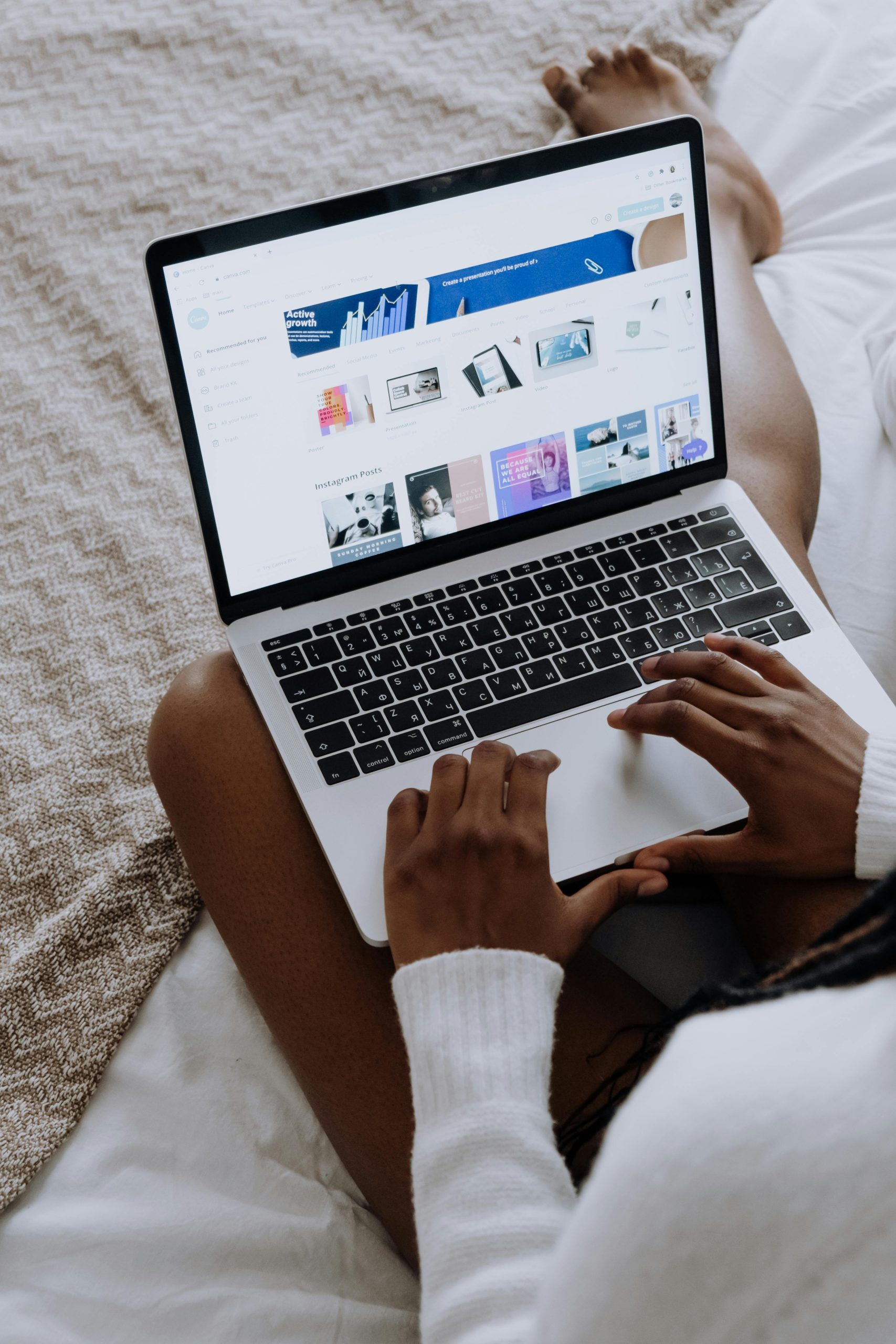
In essence, instead of downloading a single file in a linear fashion, Chrome initiates multiple connections to the server and fetches different parts of the file at the same time. Once all parts are downloaded, they are reassembled into the complete file.
5 Benefits of Parallel Downloading
- Increased Download Speed
Parallel downloading can significantly reduce the time it takes to download large files. By making multiple connections to download parts of a file at the same time, it maximizes the utilization of available bandwidth. This is especially helpful for users with high-speed internet connections who want to make the most of their network’s capabilities. - More Efficient Bandwidth Utilization
Because parallel downloading establishes multiple connections, it can better manage the available bandwidth and allocate it more efficiently. This means that even when network conditions fluctuate, the download speed is likely to remain stable, reducing the chances of prolonged download times. - Improved Performance for Large Files
Large files, such as software updates, HD videos, or game files, can take a long time to download using traditional methods. Parallel downloading breaks down these files into smaller chunks, allowing each part to be downloaded concurrently. As a result, the download process is much quicker and more manageable. - Reduced Timeouts and Connection Drops
In situations where the internet connection is unstable, downloading a large file can be problematic, with frequent timeouts or disconnections. Parallel downloading mitigates this issue by dividing the file into smaller parts, so if one part fails, it can be retried without affecting the entire download. This helps ensure a more reliable download experience. - Seamless Integration with Chrome’s Download Manager
The parallel downloading feature is built into Google Chrome and can be easily enabled via the browser’s settings. Once activated, it works seamlessly with the Chrome download manager, without requiring any additional software or extensions. This makes it convenient for users who want to enhance their download speeds without installing extra tools.

2 Potential Drawbacks of Parallel Downloading
- Higher Server Load
Although parallel downloading benefits the end user, it can place a higher load on the server hosting the file. When multiple connections are made to the server for downloading different parts of a file simultaneously, it consumes more server resources. This could potentially lead to slower response times for other users accessing the same server, especially if many people are using parallel downloading at once. - Increased Data Usage for Limited Connections
Some internet service providers limit the number of simultaneous connections or charge extra fees based on data usage patterns. Because parallel downloading establishes multiple connections for a single download, it may result in higher data usage. Users with limited data plans or network restrictions might find that this feature contributes to hitting data caps more quickly.
Who Should Enable Parallel Downloading?
Parallel downloading is beneficial for:
- Users with High-Speed Internet Connections
People who have fast and reliable internet connections will benefit the most from parallel downloading. It allows them to maximize their available bandwidth, making the download process for large files quicker and more efficient. - Frequent Downloaders of Large Files
Users who often download large files, such as HD movies, game installations, or software updates, can greatly benefit from parallel downloading. The feature significantly reduces the time it takes to download these files, making it more convenient. - People Facing Intermittent Connectivity Issues
Users who experience frequent internet dropouts may find parallel downloading helpful, as the feature’s ability to download in smaller chunks can make the process more resilient to connection disruptions.
Who Should Avoid Enabling Parallel Downloading?
Parallel downloading may not be suitable for:
- Users on Limited Data Plans
Those with data-capped internet plans or limited connection policies may find that the increased number of simultaneous connections uses more data. This could result in exceeding data limits or incurring additional charges. - Servers Under Heavy Load Situations
Users who frequently download from servers that are already under heavy load might find that parallel downloading does not always improve speeds and may actually contribute to slowing down the server for other users.
How to Enable Parallel Downloading in Google Chrome
To activate parallel downloading in Google Chrome, follow these steps:
- Open Chrome and Type in the Address Bar
Type chrome://flags/ into the address bar and press Enter. This will open Chrome’s experimental features page. - Search for “Parallel Downloading”
In the search box at the top of the page, type “parallel downloading.” - Enable the Feature
From the search results, find “Parallel Downloading” and select “Enabled” from the dropdown menu. - Restart Chrome
After enabling the feature, click the “Relaunch” button at the bottom of the page to restart Chrome and apply the changes.
Parallel downloading can make a noticeable difference in download speed and efficiency, particularly for those with high-speed connections or frequent large file downloads. While it has some downsides, such as potentially higher server loads or increased data usage, these can be managed by users based on their specific needs. Enabling parallel downloading in Chrome is simple, and turning it on or off is just a few clicks away.

