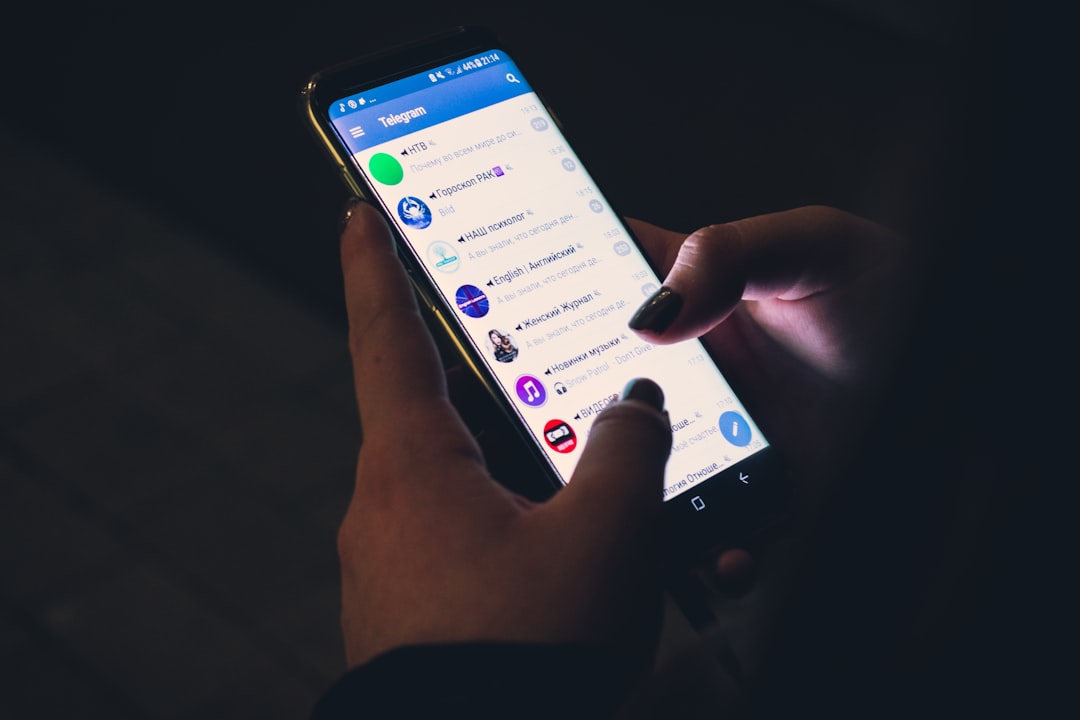Traveling can be stressful, especially when dealing with long security lines at the airport. Fortunately, programs like TSA PreCheck allow eligible travelers to experience a more efficient screening process. If you frequently fly with Delta Air Lines, adding TSA PreCheck to your Delta App profile can save you time and make your journey smoother.
TSA PreCheck provides expedited security screening at U.S. airports, allowing approved passengers to bypass certain steps such as removing shoes, laptops, and light jackets. To take full advantage of this service when flying with Delta, you’ll need to ensure that your Known Traveler Number (KTN) is correctly linked to your Delta profile and future reservations.
Contents of Post
Why Add TSA PreCheck to Your Delta App?
Adding TSA PreCheck to your Delta App profile ensures that your eligibility for expedited screening is automatically reflected on your boarding passes. This means:
- You’ll access dedicated TSA PreCheck lanes at security checkpoints.
- You won’t have to repeatedly enter your KTN when booking a Delta flight.
- Your PreCheck status will be seamlessly applied to future reservations.
If you’ve already been approved for TSA PreCheck, follow the steps below to add your KTN to your Delta profile and enjoy a faster airport experience.
Step-by-Step Guide to Adding TSA PreCheck to Your Delta App
Step 1: Locate Your Known Traveler Number (KTN)
Before you begin, ensure that you have your TSA PreCheck KTN, which was provided to you upon approval. If you don’t remember your KTN, you can retrieve it from the official DHS website.
Step 2: Sign Into Your Delta Account
To add your TSA PreCheck credentials, you must be logged into your Delta SkyMiles account:
- Open the Delta App on your mobile device.
- Tap on the profile icon in the top right corner.
- Select “Personal Details” from the menu.

Step 3: Enter Your Known Traveler Number
Once inside your personal details section, follow these steps:
- Scroll down to the “Secure Flight Passenger Data” section.
- Locate the field labeled “Known Traveler Number”.
- Enter your KTN exactly as it appears on your TSA PreCheck approval document.
- Save the changes before exiting the page.
By successfully entering your KTN, any future Delta booking associated with your account should automatically reflect your TSA PreCheck status.
Step 4: Verify Your TSA PreCheck Status
To confirm that your TSA PreCheck status is correctly reflected on your upcoming Delta flights, check your boarding pass before heading to the airport. Your boarding pass should display the TSA PreCheck logo. If it does not:
- Ensure that your KTN is correctly entered in your Delta profile.
- Verify that your TSA PreCheck membership is still active and has not expired.
- Double-check that the name on your Delta profile matches the name on your TSA PreCheck application exactly.

Troubleshooting Issues with TSA PreCheck on Delta
If you’ve followed the steps above but your TSA PreCheck benefits are not applying to your Delta reservations, consider the following troubleshooting steps:
1. Verify Your Name Matches Your TSA PreCheck Profile
The name on your TSA PreCheck application must match the name on your Delta SkyMiles account exactly. Even minor discrepancies, such as missing middle names or differences in suffixes, can prevent your KTN from being recognized.
2. Re-enter Your KTN in Your Delta Profile
If TSA PreCheck isn’t appearing on your Delta boarding pass, try deleting and re-entering your Known Traveler Number in your profile. Save the changes and re-check your boarding pass.
3. Contact Delta Customer Support
If you are still having trouble, reach out to Delta’s customer support via the Delta App or by calling their assistance line. They may be able to update your details or resolve any system-related issues.
Final Thoughts
Adding TSA PreCheck to your Delta App profile is a simple process that can greatly enhance your travel experience. By linking your Known Traveler Number to your Delta account, you can ensure a faster, more convenient airport journey with less hassle at security checkpoints.
Remember to verify that your boarding pass includes the TSA PreCheck indicator before heading to the airport. If you encounter any issues, check your personal details within your Delta profile and make any necessary corrections.
By following the steps outlined in this guide, you’ll be well-prepared to take full advantage of TSA PreCheck benefits on your upcoming Delta flights.