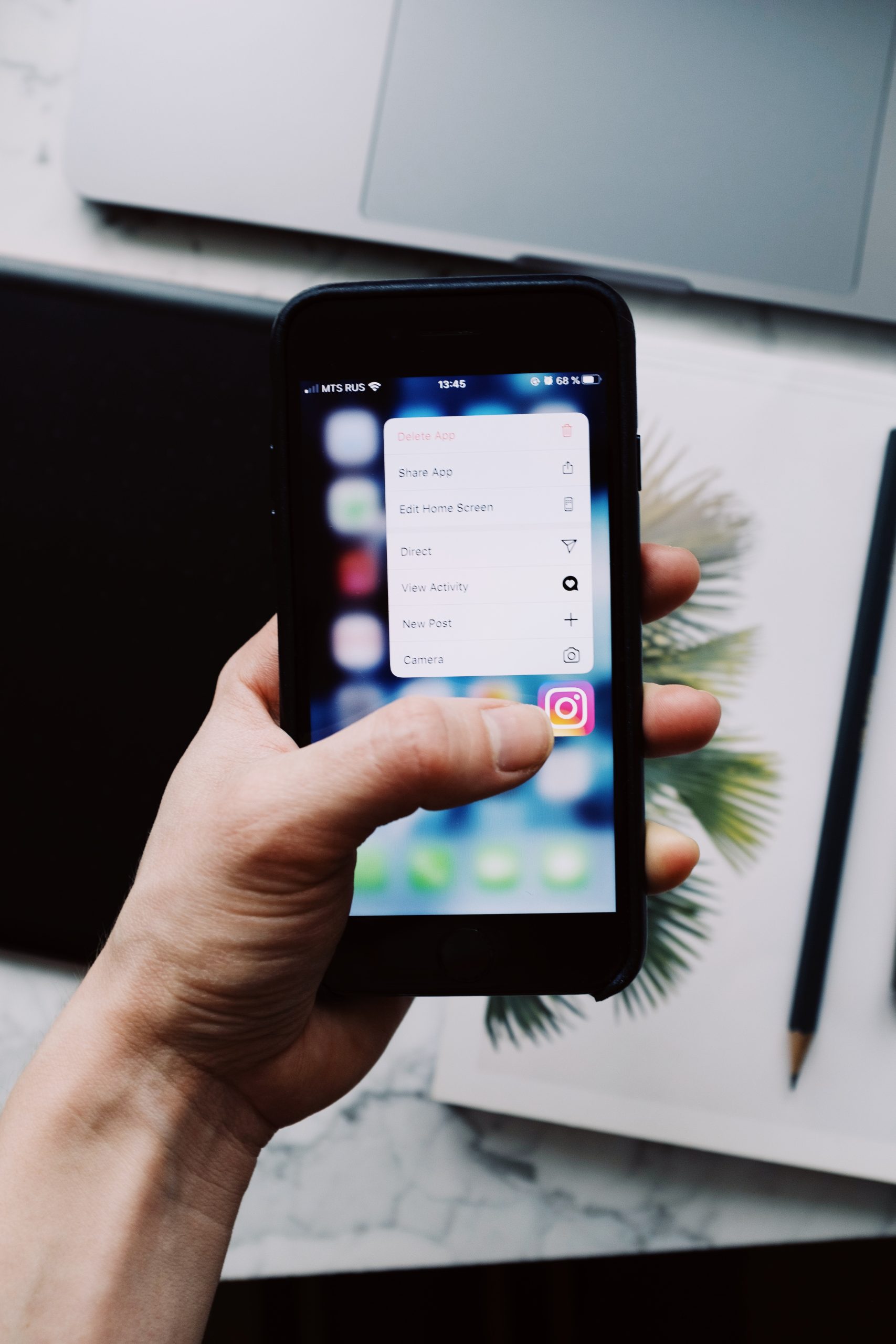Instagram Stories are a powerful way to connect with your audience, share quick updates, and express your creativity. While most people use photos and videos for their Stories, creating a text-based Instagram Story can be just as engaging and impactful. Whether you’re looking to share a message, an announcement, or just some thoughts, here’s how you can do it.
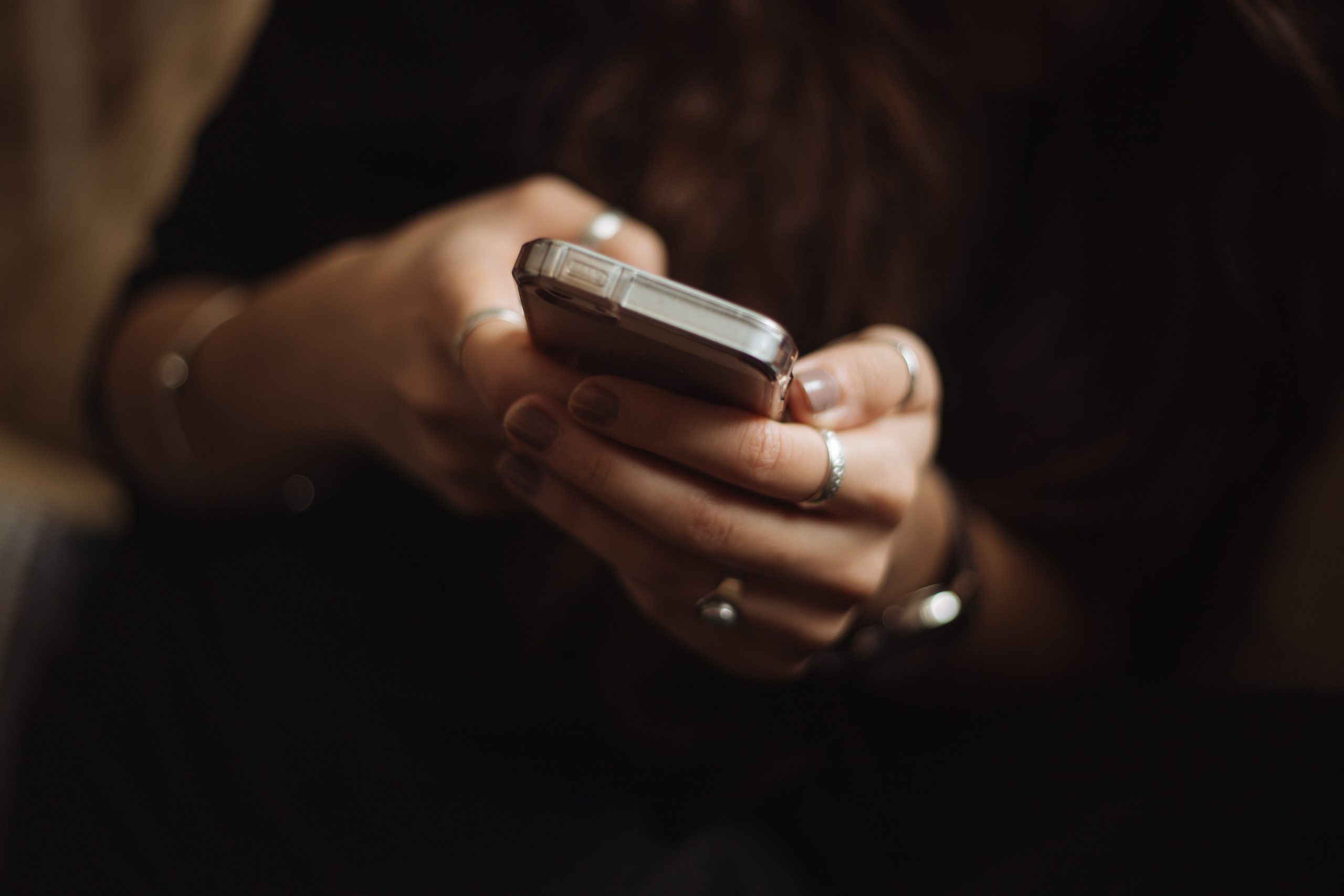
Contents of Post
Step 1: Open Instagram and Access the Story Feature
To start creating a text-based Instagram Story, first, open the Instagram app on your phone. Once you’re on the home screen, tap the camera icon in the top-left corner or simply swipe right from anywhere on your feed to access the Story creation screen.
Step 2: Select the “Create” Mode
On the Story creation screen, you’ll see different modes at the bottom, like “Normal,” “Boomerang,” “Layout,” etc. Swipe left or right until you find the “Create” mode, which is typically represented by an “Aa” icon. This mode is specifically designed for text-based Stories.
Step 3: Choose a Background Color
Once you’re in “Create” mode, Instagram will automatically provide you with a background color. You can change this by tapping the colorful circle at the bottom right of the screen. Instagram offers a range of colors, allowing you to pick one that suits your message or aesthetic. If you want a gradient or more dynamic background, you can also scroll through the different options available.
Step 4: Add Your Text
Now it’s time to add your text. Tap the screen where it says “Tap to type” and start typing your message. Instagram offers various fonts to choose from, which you can cycle through by tapping the font name above the keyboard. Some fonts come with different styling options like bold, italic, or all-caps. You can also adjust the text alignment by tapping the alignment button (left, center, or right) located at the top of the screen.
Step 5: Customize Your Text
After typing out your message, you can further customize the text by changing its color and size. Tap on the color palette at the top of the screen to change the text color. You can also select a color gradient or use the dropper tool to pick a color from your background or any other image. To adjust the text size, pinch in or out on the text box. You can also move the text around the screen by tapping and dragging it.
Step 6: Add Stickers, GIFs, or Other Elements
To make your text Story more engaging, consider adding stickers, GIFs, or other elements. Tap the sticker icon at the top of the screen to browse through various options, including location tags, hashtags, mentions, polls, and more. You can also add GIFs by selecting the GIF option and searching for one that fits your message. Adding these elements can make your text Story more interactive and fun.
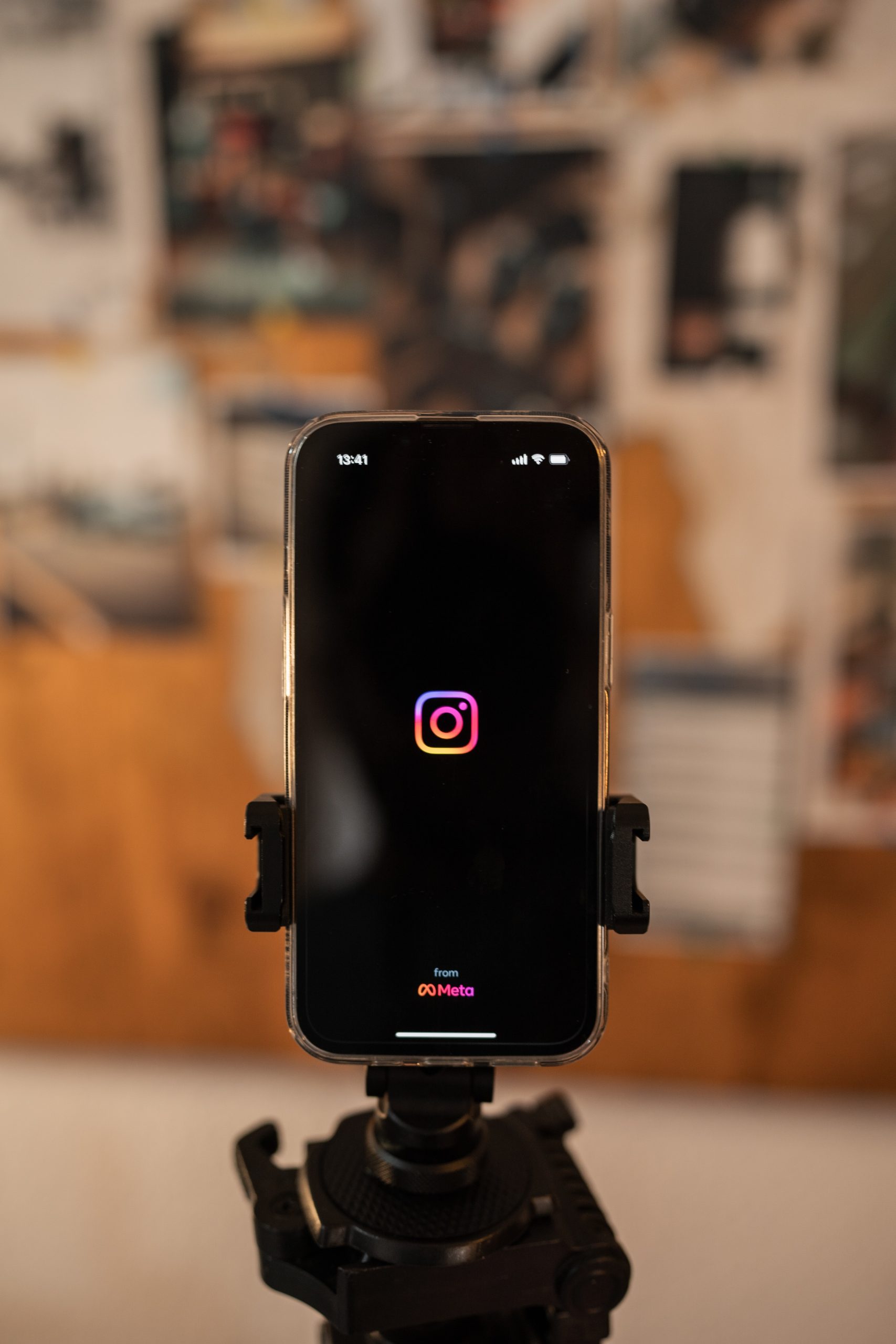
Step 7: Adjust the Duration and Privacy Settings
Before sharing your Story, decide how long you want it to be visible. Instagram Stories are typically visible for 24 hours, but you can also save them to your Highlights for permanent display on your profile. Additionally, if you want to restrict who sees your Story, tap the “Close Friends” icon to share it with a selected group of followers, or adjust your Story settings by tapping the three dots in the top-right corner.
Step 8: Share Your Story
Once you’re satisfied with your text Story, it’s time to share it with your followers. Tap the “Your Story” button at the bottom of the screen to post it directly to your Story. If you want to send it to specific people, tap “Send To” and select the recipients from your follower list.
Bonus Tips for Text Instagram Stories
– Use Creative Fonts and Colors: Instagram offers a range of fonts and color options to help you express your message creatively. Experiment with different combinations to find the perfect look.
– Incorporate Hashtags and Mentions: Adding relevant hashtags and mentions can increase the reach of your Story, making it visible to a larger audience.
– Utilize Background Images: If you want to add more depth to your Story, consider using a background image. You can upload one from your camera roll or take a new photo directly within the app.
Creating a text-based Instagram Story is an easy and effective way to communicate with your followers. By following these steps and experimenting with different elements, you can create engaging and visually appealing Stories that resonate with your audience.