Managing your email storage efficiently is crucial, especially if you’re using DreamHost’s email hosting services. If your mailbox reaches its quota, you may stop receiving emails, which can cause disruptions. In this guide, we’ll walk you through how to check your email quota in DreamHost and provide tips to manage it effectively.
Contents of Post
Why Checking Your Email Quota is Important
Every DreamHost email account has a storage limit, which, if exceeded, may prevent new emails from being received. Regularly checking your email quota is important for the following reasons:
- Avoid Email Delivery Issues: When your mailbox is full, new messages bounce back to senders.
- Improve Email Performance: A nearly full inbox can slow down loading times.
- Stay Organized: Monitoring your quota helps you remove unnecessary emails and keep your mailbox clean.
How to Check Your Email Quota in DreamHost
DreamHost provides a straightforward way to check your email storage usage. Here’s how:
1. Log into the DreamHost Panel
First, access the DreamHost control panel by following these steps:
- Go to DreamHost’s Control Panel.
- Enter your login credentials and sign in.
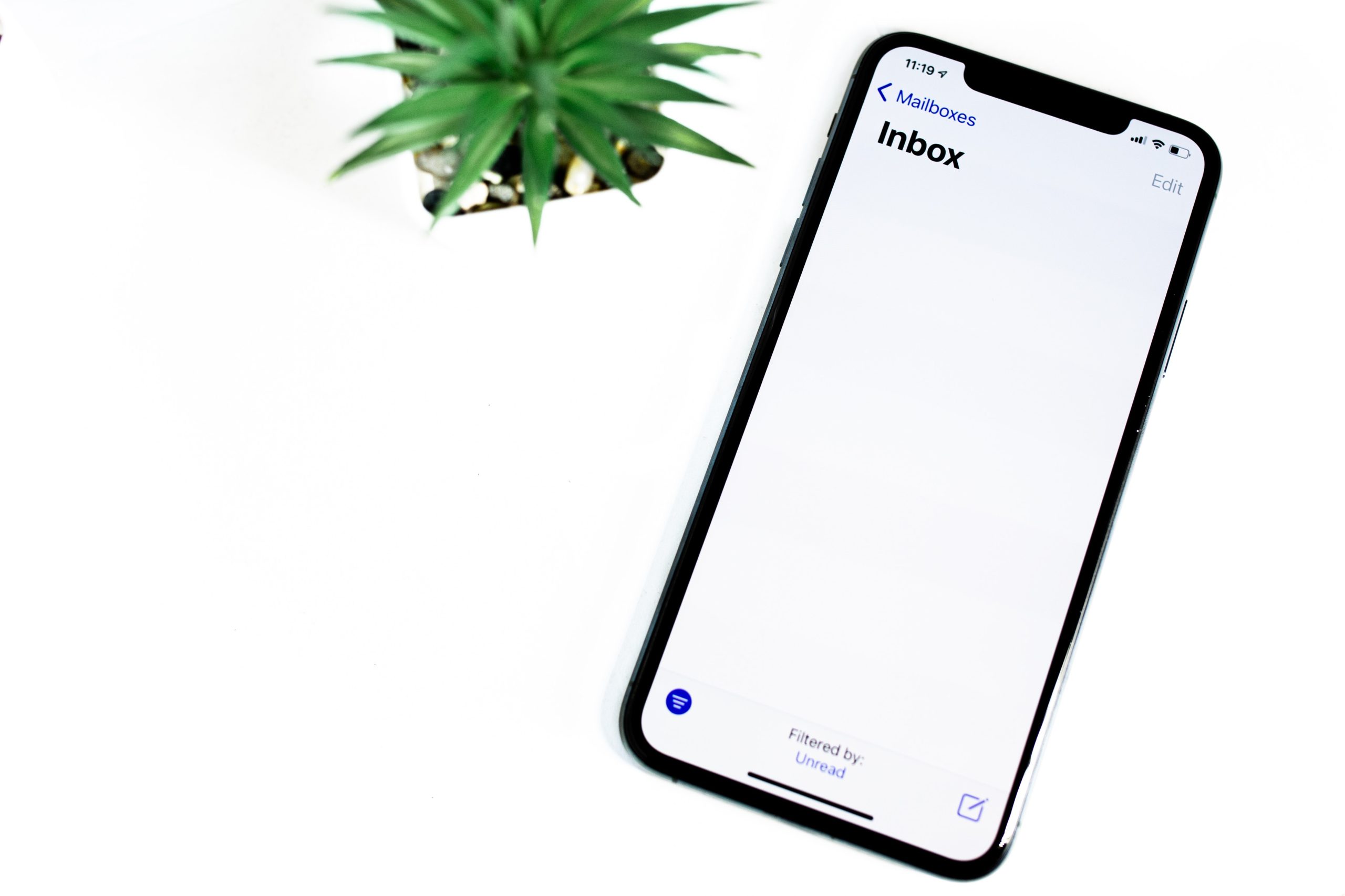
2. Navigate to the Email Section
Once logged in:
- On the left sidebar, click on “Mail” and then select “Manage Email”.
- A list of all your email accounts will appear.
3. Check Your Email Quota
Under the “Disk Usage” column, you’ll see the storage used for each email account. If your mailbox is close to the limit, it’s time to clean up unnecessary emails.
Image not found in postmetaHow to Free Up Space If You’re Near Your Limit
If you notice your email quota is nearly full, here are a few ways to manage it efficiently:
1. Delete Unnecessary Emails
- Sort emails by size and delete large attachments.
- Empty the Trash and Spam folders regularly.
2. Use an Email Client to Store Emails Locally
If you use an email client like Outlook or Thunderbird, configure it to download and store emails locally while freeing up space on the server.
3. Upgrade Your Email Quota
If you frequently exceed your mailbox storage, consider upgrading your email quota through the DreamHost panel by selecting a larger storage option.
Final Thoughts
Regularly checking your email quota ensures your DreamHost account runs smoothly without disruptions. By monitoring your storage usage and cleaning up unnecessary emails, you can optimize your mailbox for better performance. If you ever run into issues, DreamHost’s support team is always available to help!

