Creating playlists in CyberLink Media Player can transform your media viewing experience by organizing your favorite movies, music, and videos into personalized collections. Whether you’re preparing for a relaxing evening or curating a party soundtrack, playlists enable quick access to your chosen media without searching manually each time. This guide provides a step-by-step walkthrough on how to create and manage playlists in CyberLink Media Player.
Contents of Post
Why Use Playlists?
Playlists are more than just a convenience—they enhance how you engage with your digital content. Here are a few reasons why playlists are invaluable:
- Easy Access: Group your favorite videos or songs together and access them instantly.
- Mood Curation: Tailor playlists for different moods, events, or times of day.
- Improved Organization: Manage large media libraries more efficiently.
- Custom Playback: Enjoy uninterrupted playback designed by you.
Step-by-Step: Creating a Playlist
Follow these simple steps to build a new playlist in CyberLink Media Player:
1. Launch the Media Player
Open CyberLink Media Player on your computer. Ensure you’re using the latest version for the best experience and feature compatibility.

2. Open the Media Library
Click on the Media Library tab, which is typically found on the left-hand side or through the main menu. This reveals your media content, categorized into videos, music, photos, and playlists.
3. Go to the Playlist Section
Navigate to the Playlists section in the media library. Right-click (or use the options menu) and select “New Playlist.” You’ll be prompted to name your playlist—be creative or descriptive based on its intended use!
4. Add Media to Your Playlist
Once your playlist is created, it’s time to populate it with content:
- Browse your library for songs, videos, or photos you want to include.
- Right-click on an item and select “Add to Playlist,” then choose your newly created playlist from the drop-down.
- You can also drag and drop media directly into the playlist window for faster organization.
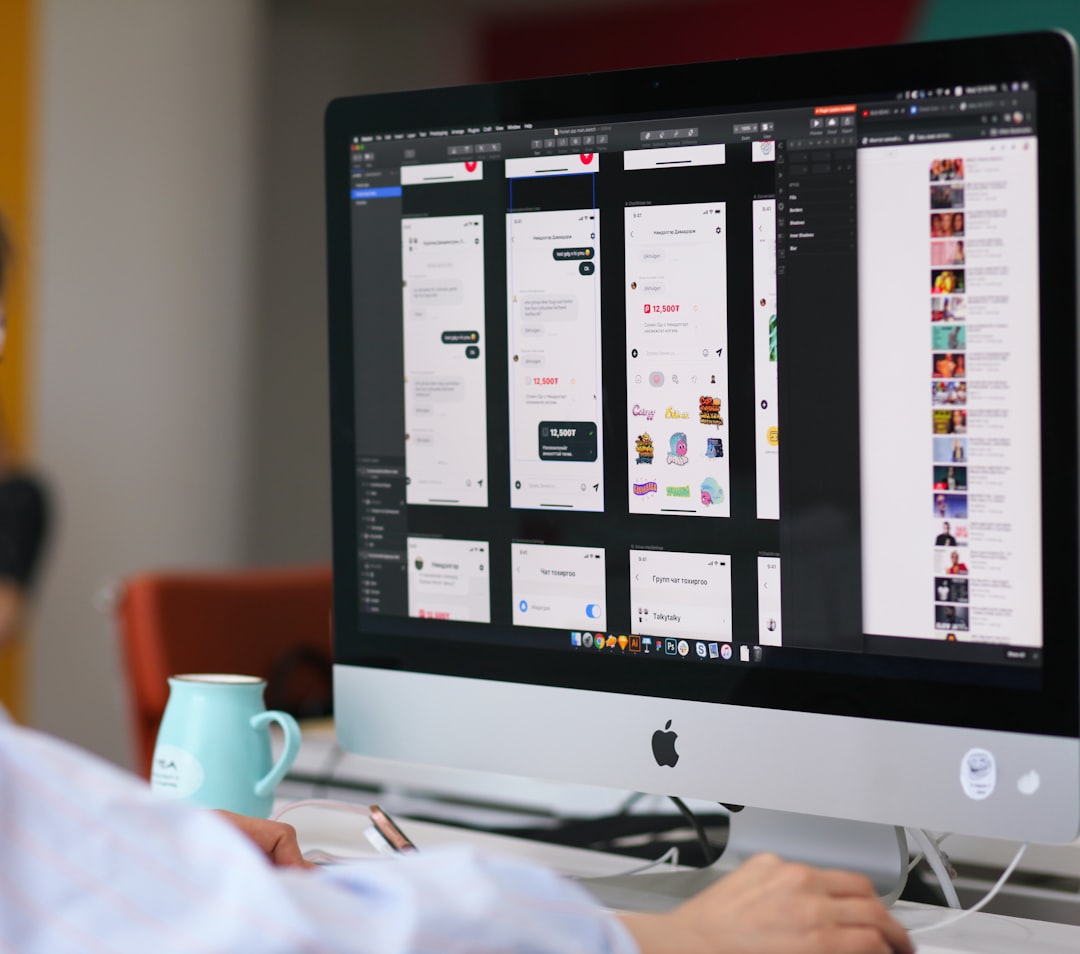
5. Edit and Organize Your Playlist
You can rearrange the order of media by simply dragging items up or down within the playlist. Want to rename it or remove items? Right-click within the playlist to find edit options.
Tips for Using Playlists Effectively
Playlists are as powerful as how you use them. Here are some expert tips to make the most of them:
- Group by Theme: Create playlists based on genre, artists, or usage—like “Workout,” “Road Trip,” or “Sunday Chill.”
- Regularly Update: Keep your playlists fresh by adding newly discovered media or removing outdated files.
- Use Smart Playlists: Some versions of CyberLink Media Player support Smart Playlists that populate based on criteria like recently added or most played.
- Backup Your Playlists: If you’re migrating to a new device or reinstalling the software, export your playlists to ensure you keep your setup intact.
Managing Multiple Playlists
With multiple playlists, sorting becomes just as important. Fortunately, CyberLink allows you to:
- Search Playlists: Use the search bar to quickly find the right list.
- Organize by Folders: Arrange playlists into folders for cleaner categorization.
- Share Playlists: Some versions offer export or sharing options—ideal for sharing movie nights or music mixes with friends.

Final Thoughts
Creating and managing playlists in CyberLink Media Player is a game-changer for anyone who regularly watches videos or listens to music on their PC. The intuitive interface, drag-and-drop functionality, and flexible organization make it a powerful tool that turns media consumption into a curated, effortless experience.
So go ahead, explore your media library, and start building playlists that resonate with your lifestyle and mood. You might be surprised at how enjoyable and streamlined your entertainment becomes.

