Deleting your Yahoo account permanently is a significant step, especially if you no longer use the service or are concerned about privacy and security. Whether you want to move to another email provider or simply stop using Yahoo altogether, following the correct procedure ensures that all your personal data is removed safely.
Contents of Post
Why Consider Deleting Your Yahoo Account?
There are many reasons why someone might want to delete their Yahoo account. Some of the most common include:
- Concerns about security due to past data breaches.
- Switching to a different email provider.
- Reducing online presence and improving digital privacy.
- Closing an unused or redundant account.
Whatever your reason, it’s important to understand what happens when you permanently delete your account.
What Happens When You Delete Your Yahoo Account?
Before proceeding with deletion, consider the consequences:
- Email Access: You will lose access to all emails associated with your account.
- Yahoo Services: Any services linked to your Yahoo account, such as Flickr, Yahoo Finance, or Yahoo Groups, will also be affected.
- Data Deletion: Your stored emails, contacts, and other account information will be permanently erased.
- Account Recovery: After initiating the deletion, Yahoo provides a brief recovery period in case you change your mind.
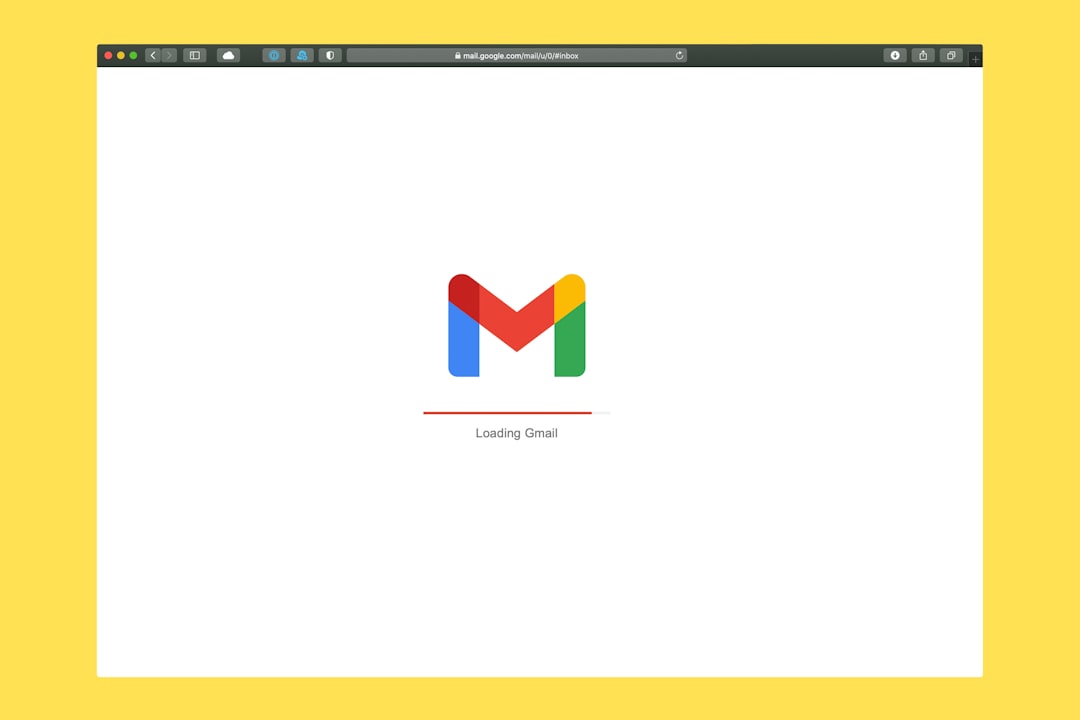
Steps to Delete Your Yahoo Account Permanently
Follow these precise steps to ensure your Yahoo account is deleted securely:
Step 1: Back Up Any Important Data
Before deleting your account, make sure to save any important emails, contacts, or files.
- Download any essential emails by forwarding them to another address or using an email client.
- Export your Yahoo contacts to an external file.
- If you have photos or documents stored in Yahoo services, download them before proceeding.
Step 2: Access the Yahoo Account Termination Page
Yahoo provides a dedicated page where users can request account deletion:
- Go to the Yahoo account termination page.
- Log in with the account you wish to delete.
Step 3: Read and Confirm the Deletion Process
Yahoo will provide an overview of what happens when you delete your account. Carefully review the information to ensure you want to proceed. Once you are ready:
- Scroll down and click on “Continue delete my account.”
- Re-enter your Yahoo email address for confirmation.
- Click “Yes, delete this account.”

Step 4: Wait for the Account to Be Permanently Deleted
Yahoo does not delete accounts immediately. Instead, it holds them for a short period (usually around 30 days, but in some regions, this may be longer). During this period, you can still recover your account by logging in and canceling the deletion request.
However, after the waiting period expires, your account and all associated data will be permanently deleted. This means you will no longer be able to recover emails, services, or any information tied to your Yahoo account.
Alternative to Deletion: Deactivating Instead
If you are not entirely sure about permanently deleting your account, you might consider simply logging out and not using it or removing sensitive data without deletion. Another option is:
- Changing your email settings to prevent incoming messages.
- Unsubscribing from newsletters and other services.
- Deleting stored personal details manually.
These methods allow you to maintain access to any critical past data while minimizing your interaction with Yahoo.
Final Thoughts
Deleting your Yahoo account is a significant decision that should not be taken lightly. Make sure to back up essential data and understand the consequences before finalizing the deletion process. While Yahoo does allow a brief recovery period, once the account is fully deleted, it is impossible to restore any associated data.
If you are certain about removing your Yahoo account, follow the instructions carefully to ensure a smooth and successful deletion process.

