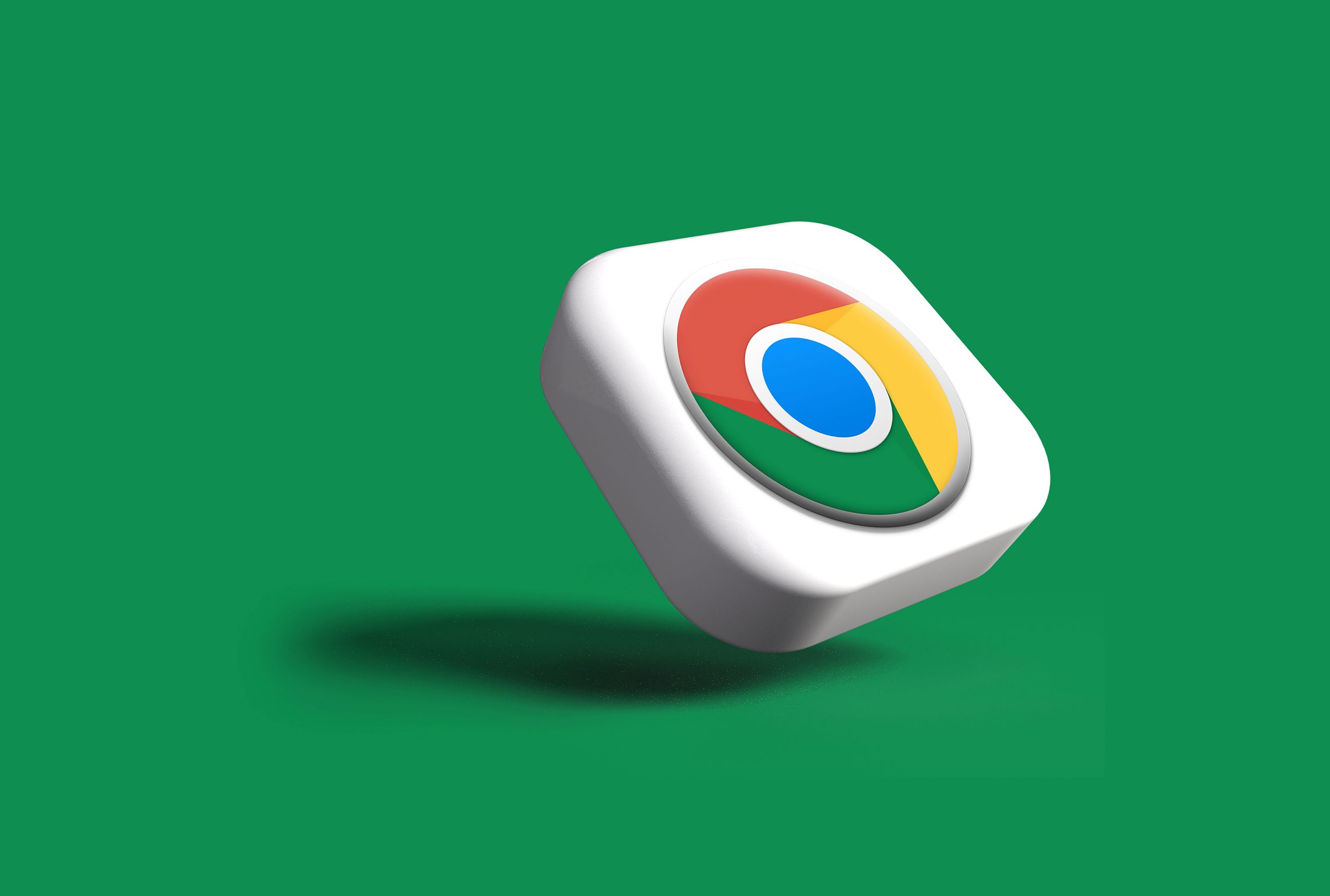Imagine browsing the web on your Android device without having to worry about Google Smart Lock automatically saving every password you enter. Whether it’s for personal preference or heightened security concerns, taking control of your digital footprint can be empowering in today’s data-driven world. So if you’re ready to reclaim autonomy over your online privacy and streamline your password management experience, read on as we guide you through the simple yet impactful process of disabling Google Smart Lock on Android Chrome.
Contents of Post
What is Google Smart Lock?
Google Smart Lock is a powerful feature designed to streamline the user experience by securely storing usernames, passwords, and other data across various devices. This innovative tool aims to enhance convenience by automating the login process for apps and websites, ultimately eliminating the need for constant password inputs.
Particularly beneficial for Android users, Google Smart Lock synchronizes login credentials across devices, allowing for seamless transitions between smartphones, tablets, and Chrome browsers. Moreover, this technology offers an added layer of security with biometric authentication options like fingerprint and facial recognition.
While Google Smart Lock undeniably revolutionizes daily digital interactions, some individuals might prioritize privacy over convenience. For these users, disabling Google Smart Lock can offer peace of mind by ensuring complete control over their login information while maintaining a heightened sense of security. Understanding the functionality of this feature will enable users to make an informed decision about whether it aligns with their personal preferences and priorities in managing online credentials.
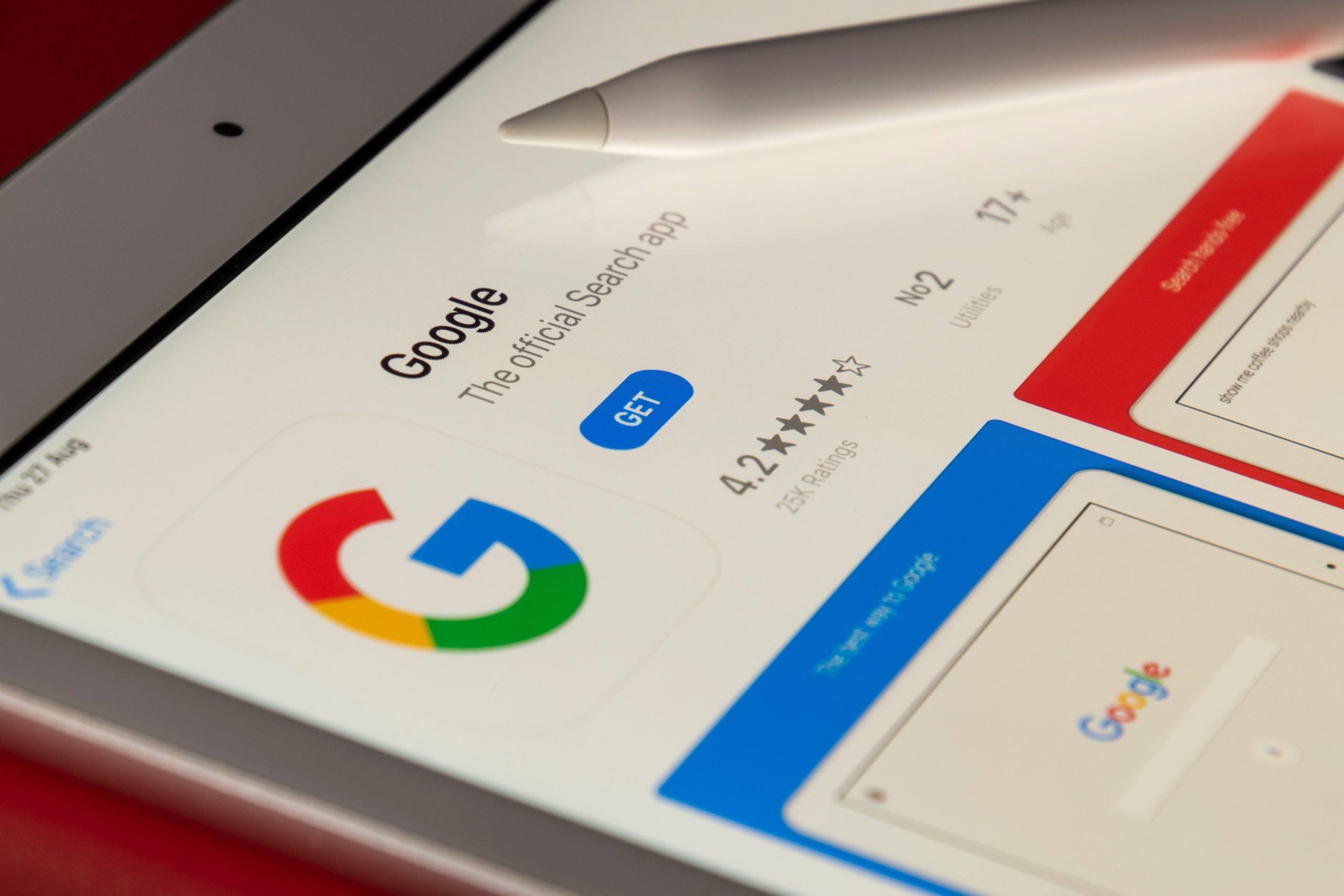
Why Disable Google Smart Lock?
Disabling Google Smart Lock might seem counterintuitive, considering its convenience in remembering passwords and login information. However, privacy and security concerns can outweigh the benefits for some users. By disabling Google Smart Lock, users regain full control over their saved passwords and login credentials, reducing the risk of unauthorized access to sensitive accounts. Additionally, some users may prefer a manual approach to managing their passwords rather than relying on an automated system like Smart Lock.
Moreover, disabling Google Smart Lock can also prevent potential syncing issues across different devices. While the feature aims to streamline user experience by syncing passwords across devices, it can sometimes lead to inconsistencies or conflicts in saved data. By taking matters into their own hands and manually managing their login information, users eliminate potential synchronization headaches that may arise from using Google Smart Lock. Ultimately, the decision to disable this functionality boils down to individual preferences for privacy and security management.
Step-by-Step Guide to Disable
Disabling Google Smart Lock on your Android Chrome browser is a straightforward yet essential process to regain control over your privacy and security. Firstly, navigate to the Chrome Settings menu by tapping the three dots in the top right corner of the browser. Then, select Passwords and subsequently tap on Smart Lock for Passwords. Next, disable the toggle switch next to Offer to save passwords and Auto Sign-in.
Once Smart Lock is disabled, you’ll notice a substantial reduction in intrusive prompts from Google to save or autofill passwords. Moreover, this simple action helps uphold your autonomy over password management while promoting a proactive approach towards safeguarding your online information. Taking charge of your digital security empowers you with peace of mind as you browse through various websites and applications without inadvertent data exposure.
![]()
Alternative Security Measures
In a world dominated by traditional security measures like passwords and PIN codes, exploring alternative security methods is becoming increasingly crucial. Voice recognition technology, for example, has gained traction as an alternative means of authentication. By analyzing the unique characteristics of a person’s voice, this method offers a more personal and secure way to access devices and accounts. Additionally, facial recognition systems are being integrated into many modern smartphones, offering a convenient and highly secure way to unlock devices.
Biometric authentication is also emerging as an effective alternative security measure. Fingerprint scanners and iris recognition technology provide unique identifiers that are nearly impossible to replicate or fake. With advancements in biometric security, these measures offer robust protection against unauthorized access while providing users with seamless authentication experiences. As we navigate the ever-evolving landscape of cyber threats, exploring these alternative security measures can help users stay one step ahead of potential risks.
Risks of Disabling Google Smart Lock
Disabling Google Smart Lock might seem like a quick fix for privacy concerns, but it comes with its own set of risks. One major concern is the compromise of convenience and security. By disabling Smart Lock, users lose the ability to automatically log into websites, apps, and devices, which can lead to an increased risk of password theft and unauthorized access. Additionally, without the automatic login feature of Smart Lock, users may be more prone to using weak or repetitive passwords as a means of simplifying their login process.
Furthermore, disabling Google Smart Lock could impact the overall user experience on Android devices. Without this feature enabled, users may find themselves constantly entering their credentials manually on every platform they use; not only does this lead to time wasted retyping passwords but also increases the potential for errors in entering sensitive information. In a world where convenience is king and time is precious, sacrificing these factors may outweigh any perceived benefits gained from turning off Google Smart Lock.
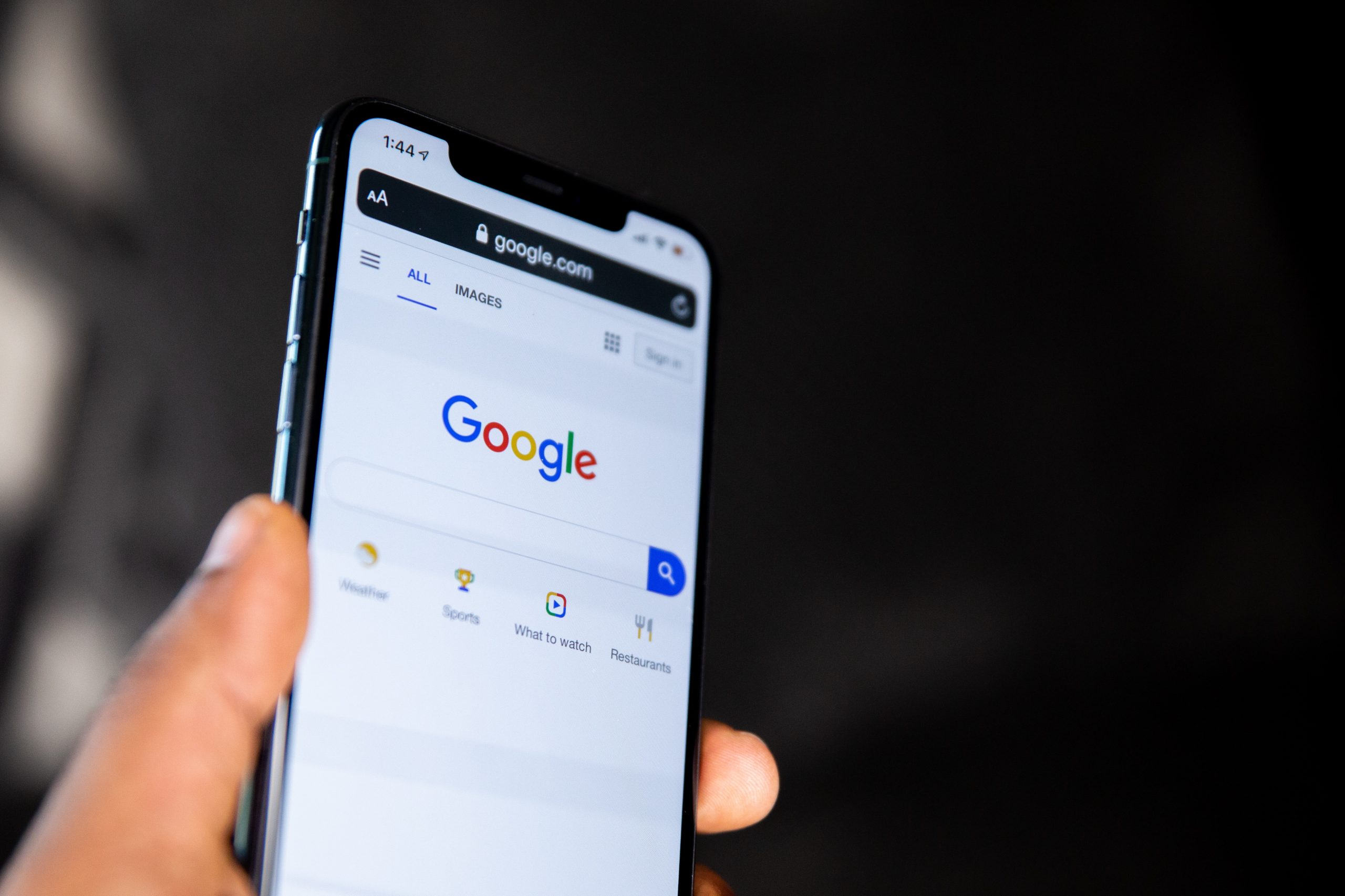
Conclusion: Ensuring Your Android Chrome Security
In conclusion, ensuring your Android Chrome security is essential for safeguarding your personal information and data. While Google Smart Lock offers convenience, it also poses potential security risks that users should be aware of. By disabling Google Smart Lock on your Android Chrome browser, you can take proactive steps towards enhancing your online privacy and security.
Furthermore, regularly updating your browser and enabling two-factor authentication can further fortify your Android Chrome security. It’s crucial to stay informed about the latest security threats and best practices in order to protect yourself from potential cyber attacks. By staying proactive and vigilant, you can minimize the risks associated with using Android Chrome and enjoy a safer browsing experience.