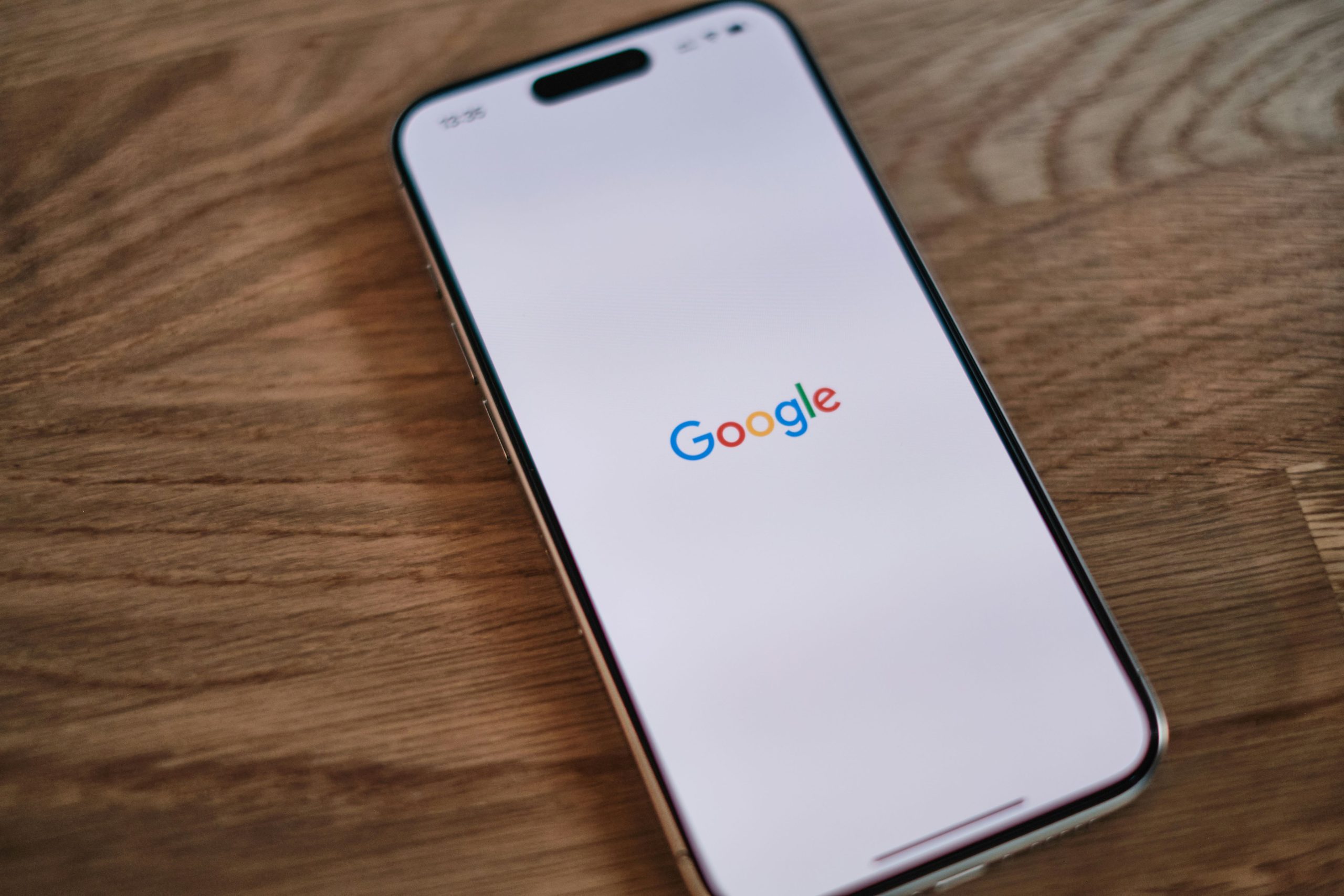In a world where our smartphones seem to know us better than we know ourselves, the Google app stands as both a helpful companion and an ever-watchful eye. With its voice-activated assistant ready to cater to our every whim, it’s no wonder many users feel tethered to this digital sidekick. But what if you long for a little less oversight or simply want to reclaim control over your device? Whether you’re seeking tranquility from relentless notifications or just want to experiment with alternative apps, disabling or enabling the Google app on your Android phone might be the key.
Navigating through the settings of your device can sometimes feel like deciphering an ancient language, but fear not—this guide will empower you with simple steps tailored for all levels of tech-savviness. By understanding how to manipulate this feature, you can tailor your smartphone experience according to your preferences. So let’s dive into the ins and outs of managing one of Android’s most ubiquitous applications and discover how you can shape your digital environment in ways that suit you best!
Contents of Post
What is the Google App?
The Google App is much more than just a search tool; it serves as a personal assistant designed to streamline your digital life. With features like voice search, news updates, and personalized content recommendations, the app leverages powerful algorithms to tailor information suited to your interests and preferences. It integrates seamlessly with other Google services, allowing users to manage tasks, access calendar events, and even control smart home devices—all from one central hub.
What sets the Google App apart is its intelligent abilities that go beyond traditional searching. For instance, Google’s Discover feed presents curated articles based on your browsing habits and liked topics, making information consumption feel almost instinctive. Plus, the Voice Match capability allows you to engage with the app hands-free—simply activate it by saying Hey Google, opening up a world of convenience while multitasking. Whether you’re seeking quick answers or diving deep into complex queries, this app redefines user interaction with technology in our daily lives.
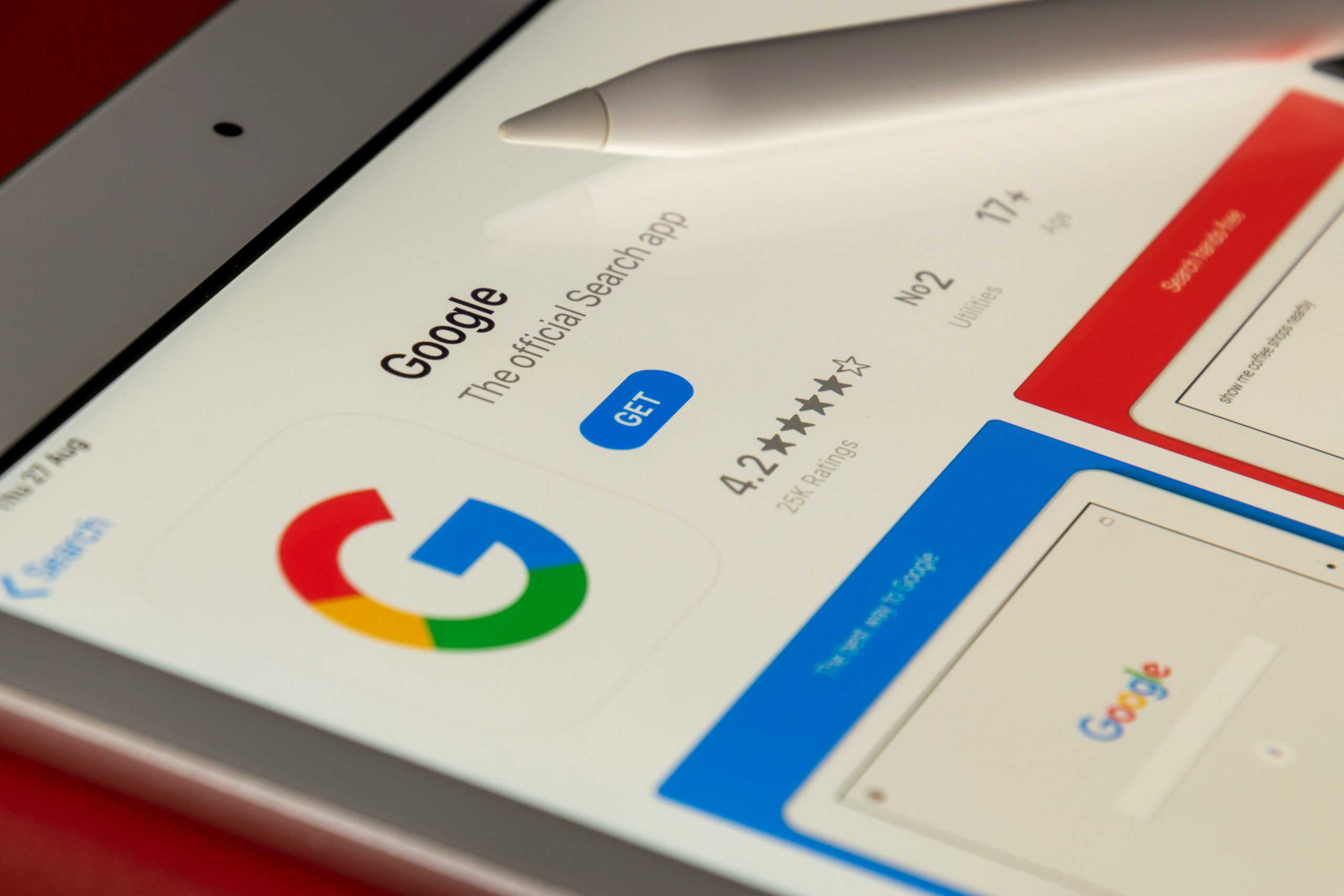
Reasons to Disable or Enable Google App
Enabling the Google App can enhance your Android experience, providing a seamless way to access personalized news, tailored searches, and voice-activated assistance. With features like Google Assistant integration, users can effortlessly manage their schedules or smart home devices through simple voice commands, promoting efficiency in daily tasks. Additionally, the app keeps you updated with real-time information on weather and sports scores, making it a handy tool for staying informed without sifting through multiple sources.
On the flip side, disabling the Google App can cater to those seeking to reduce clutter or reclaim privacy. The app operates continuously in the background and tracking your activity preferences may feel intrusive to some users. Disabling it can lead to improved battery life and enhanced performance by minimizing resource consumption from those background processes. Furthermore, for individuals who prefer alternative apps or search engines that align better with their philosophies about data sharing and privacy practices, opting out of Google’s ecosystem becomes an empowering choice. Ultimately, whether enabling or disabling comes down to personal priorities: convenience versus control over one’s digital footprint.
Step-by-Step Guide to Disable Google App
Disabling the Google App on your Android phone is a straightforward process that can significantly enhance your device’s performance and reduce battery consumption. To start, head over to your phone’s Settings and navigate to Apps or Application Manager, depending on your device model. Here, a list of all installed applications will appear—scroll down until you find the Google App.
Once located, tap on it to access its information page. You’ll see options like Force Stop and Disable; selecting Disable will effectively turn off the app while preventing it from running in the background. However, take a moment to consider: by disabling this feature, you might miss out on some personalized suggestions and assistant functionalities that could simplify daily tasks. If you’re concerned about these trade-offs but still wish for less clutter, temporarily disabling notifications can be another approach rather than outright deactivation.
Remember that re-enabling the Google App is just as simple; follow the same steps, and choose Enable instead whenever you decide you want the benefits back. With mobile experiences continually evolving, keeping control over what runs behind the scenes allows for tailored usability—ultimately letting you mold your digital life exactly how you want it!
![]()
Re-enabling the Google App on Android
Re-enabling the Google App on your Android device opens up a world of possibilities, transforming your smartphone experience into something more intuitive and personalized. With features like Google Assistant, seamless voice searches, and quick access to news updates, reactivating this app can enhance how you interact with technology daily. Simply navigate to your device’s Settings menu, under ‘Apps,’ where you’ll find the Google App waiting for reintegration into your digital routine.
Moreover, once re-enabled, you’ll be surprised at how much more efficient tasks become. For instance, the ability to use voice commands allows for hands-free operation—perfect for multitasking while driving or cooking. Google Discover also curates content tailored to your interests directly on your homepage, keeping you informed without any extra effort. Reclaiming access not only revitalizes functionality but also ensures you’re leveraging AI-powered capabilities that can save time and improve productivity in our fast-paced lives.
Troubleshooting Common Issues After Changes
After making changes to the Google App settings on your Android phone, you might encounter a few hiccups. One common issue is the app behaving unexpectedly or crashing. If this happens, clearing the cache can often resolve these glitches. To do this, navigate to Settings > Apps > Google App, and then select Storage. Here, you’ll find the option to clear both the cache and data—while clearing data will reset preferences and sign you out, it can also eliminate stubborn bugs that refuse to go away.
Another frequent challenge arises with voice commands or Assistant integrations failing to engage properly after disabling or enabling features. If your Google Assistant isn’t responding as expected, ensure that permissions are correctly assigned; sometimes a change in settings inadvertently restricts access. Additionally, modifications in battery optimization settings could affect performance as well—consider whitelisting the Google App under battery management options. By meticulously examining these aspects post-change, you’ll not only troubleshoot effectively but also enhance your overall user experience with seamless app functionality.

Conclusion: Managing Your Android Experience Effectively
Managing your Android experience goes beyond just disabling or enabling the Google app; it’s about tailoring your device to meet your individual needs. By taking control of the apps on your phone, you’re not only optimizing performance but also enhancing your productivity and mental clarity. Each feature you enable or disable contributes to a personalized environment where distractions are minimized, allowing you to focus on what truly matters.
Consider diving deeper into other system settings that influence how you interact with technology daily. Experimenting with notification preferences can lead to a more streamlined and less intrusive user experience, while controlling background data usage helps preserve battery life for when you need it most. Embracing these small yet significant adjustments empowers you as a user, transforming the way you engage with information and applications in our fast-paced digital world.
Ultimately, mastering your Android experience is an ongoing journey of exploration and customization. As trends evolve and new apps emerge, stay open-minded about reassessing which functions serve you best. By doing so, you’ll cultivate a dynamic smartphone usage pattern that adapits not just to technological advancements but also to changes in your lifestyle and priorities.