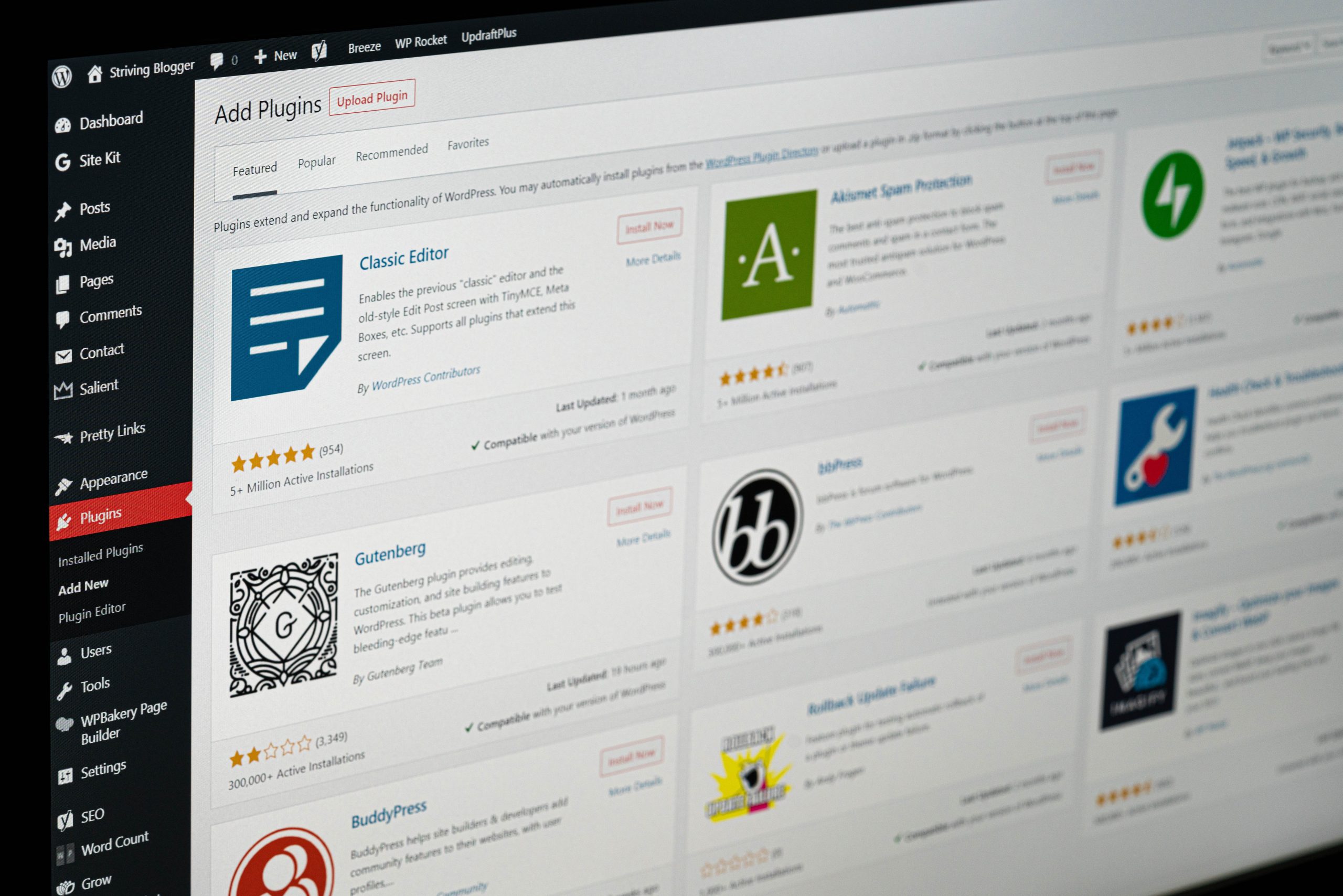The footer section of a WordPress website is a crucial part of the web design and functionality. It often contains important information, links, and copyright notices. While many WordPress users rely on themes and plugins to customize their footer, some may want to take a more hands-on approach and edit it directly from the core files. In this guide, we’ll walk you through the steps to edit the WordPress footer from the core, highlighting both the process and precautions to ensure a smooth experience.

Contents of Post
Understanding the WordPress Footer
The footer in a WordPress website is the bottom section that appears on every page. It typically includes elements like:
– Copyright Information: This may include the copyright year and the name of the website or organization.
– Navigation Links: Some websites place secondary navigation links or important pages in the footer.
– Contact Information: This might include an address, email, or phone number for contacting the site owner.
– Social Media Icons: Many websites include icons or links to their social media profiles.
Editing the WordPress Footer from the Core
Before making any changes to the core files of your WordPress site, it’s essential to back up your website and proceed with caution. One mistake in the code can potentially break your site. Follow these steps to edit the WordPress footer from the core:
Step 1: Access the WordPress Dashboard
Log in to your WordPress dashboard using your admin credentials.
Step 2: Navigate to the Theme Editor
In the WordPress dashboard, go to **Appearance > Theme Editor**. This will open the theme editor, which allows you to edit the files of your active theme.
Step 3: Locate the Footer Template
In the theme editor, look for a file named `footer.php` on the right-hand side. This file is responsible for generating the footer section of your website.
Step 4: Edit the Footer Code
Click on `footer.php` to open it in the editor. Here, you’ll find the code that generates your website’s footer. Be cautious while making changes, as incorrect coding can lead to errors.
You can make various edits in this file:
– Update Copyright Information: Look for the section of code that displays your copyright information and update it with the desired text or year.
– Add Navigation Links: If you want to add or modify navigation links in the footer, you can do so by editing the relevant HTML and PHP code.
– Incorporate Contact Information: Similarly, you can add or modify contact information within the footer section.
– Integrate Social Media Icons: If your theme does not already include social media icons, you can add them using HTML and CSS.
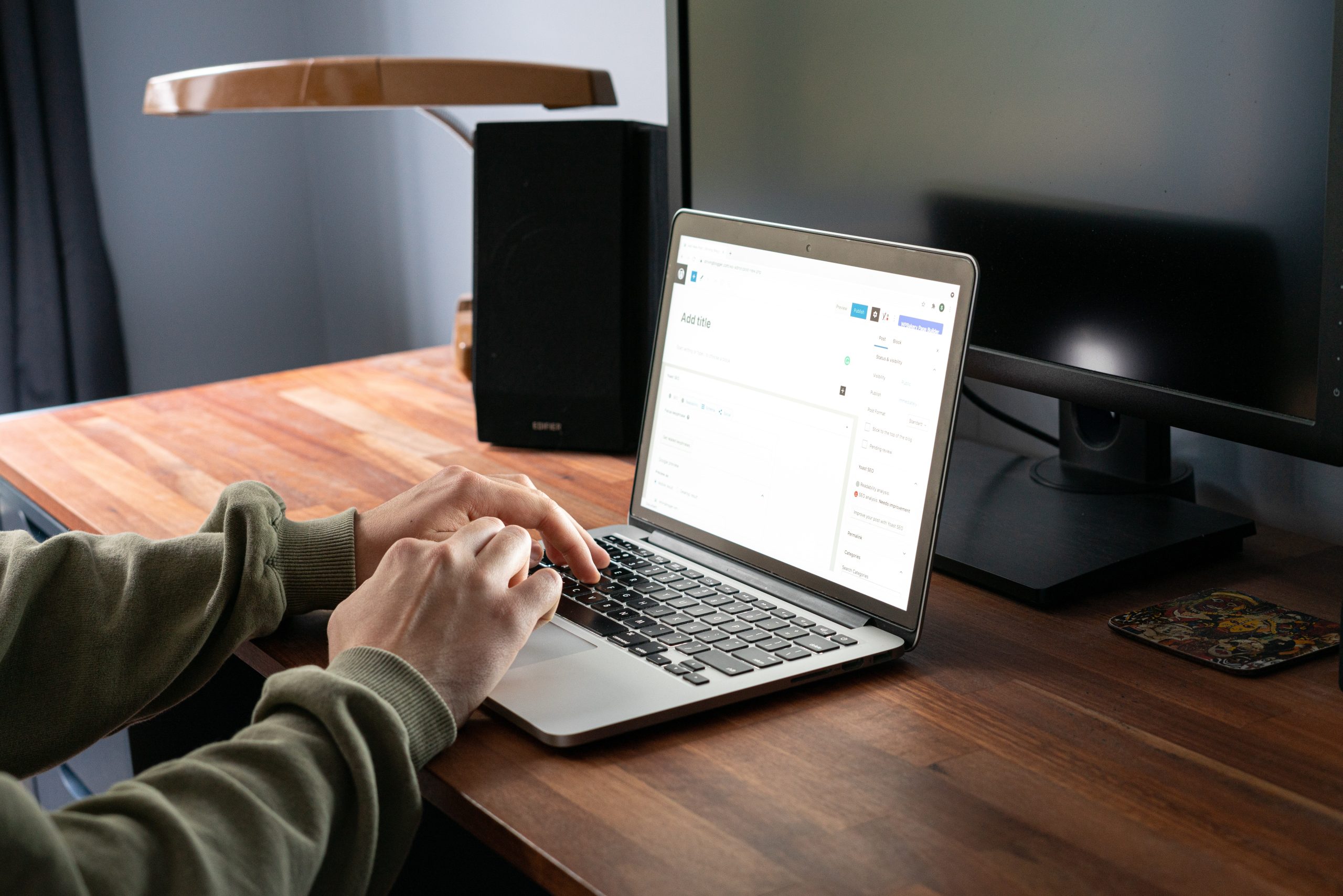
Step 5: Save Changes
After making your desired edits, click the “Update File” button at the bottom right corner of the editor to save the changes.
Step 6: Verify Changes on the Website
Visit your website and navigate to a page to see the updated footer. Ensure that all changes are displaying correctly and that there are no errors.
Precautions and Considerations
When editing the WordPress footer from the core, it’s crucial to keep the following precautions in mind:
1. Backup Your Website: Before making any changes to core files, create a backup of your website. This ensures that you have a restore point in case anything goes wrong.
2. Use a Child Theme: If you’re making significant customizations, it’s recommended to use a child theme. This prevents your changes from being overwritten when you update your theme.
3. Avoid Core File Modifications: Whenever possible, avoid directly editing core files. Instead, use child themes or custom CSS to make changes.
4. Document Your Changes: Keep a record of the changes you make, including the files you edit and the code you add or modify. This makes it easier to troubleshoot any issues that may arise.
5. Test Extensively: After making changes, thoroughly test your website to ensure that everything functions as intended.
6. Seek Professional Help: If you’re unsure about making changes to core files, or if you encounter any difficulties, consider seeking assistance from a professional developer or a WordPress support community.
Editing the WordPress footer from the core can give you more control over the appearance and content of your website. However, it’s important to approach this process with caution and follow best practices to avoid unintended consequences. Remember to always back up your website, use child themes when necessary, and document your changes. By following these steps and precautions, you can successfully customize the footer of your WordPress site to meet your specific needs.