WordPress is one of the most popular content management systems in the world. However, its widespread use also makes it a frequent target for hackers. One important step in securing your WordPress website is hiding your server version information. Attackers often use this information to exploit known vulnerabilities in specific versions of WordPress and its components. This guide will walk you through the process of concealing your WordPress version to enhance your website’s security.
Contents of Post
Why Should You Hide Your WordPress Server Version?
By default, WordPress reveals its version in multiple places, including the generator meta tag, RSS feeds, and even your scripts and stylesheets. This information can be used by malicious actors to find specific vulnerabilities related to your version.
Here are the main reasons to hide your WordPress version:
- Reduce Vulnerabilities: Hiding your version prevents attackers from identifying known security flaws.
- Improved Security: Even if you update regularly, hiding critical information adds another layer of protection.
- Less Targeting: Automated bots searching for vulnerable WordPress versions will have a harder time finding your site.
Step-by-Step Guide to Hiding Your WordPress Version
1. Remove the WordPress Meta Generator Tag
One of the easiest places for attackers to find your WordPress version is in the meta generator tag in your website’s HTML source code. You can remove it by adding the following code to your theme’s functions.php file:
remove_action('wp_head', 'wp_generator');
This will stop WordPress from automatically outputting the version number in the meta generator tag.
2. Remove Version Information from Scripts and Stylesheets
WordPress often appends the version number to CSS and JavaScript files. You can prevent this by modifying your theme’s functions.php file and adding this function:
function remove_version_from_scripts($src) {
if (strpos($src, 'ver=') !== false) {
$src = remove_query_arg('ver', $src);
}
return $src;
}
add_filter('style_loader_src', 'remove_version_from_scripts', 9999);
add_filter('script_loader_src', 'remove_version_from_scripts', 9999);
This script ensures that WordPress does not disclose the version number in your site’s CSS and JavaScript files.
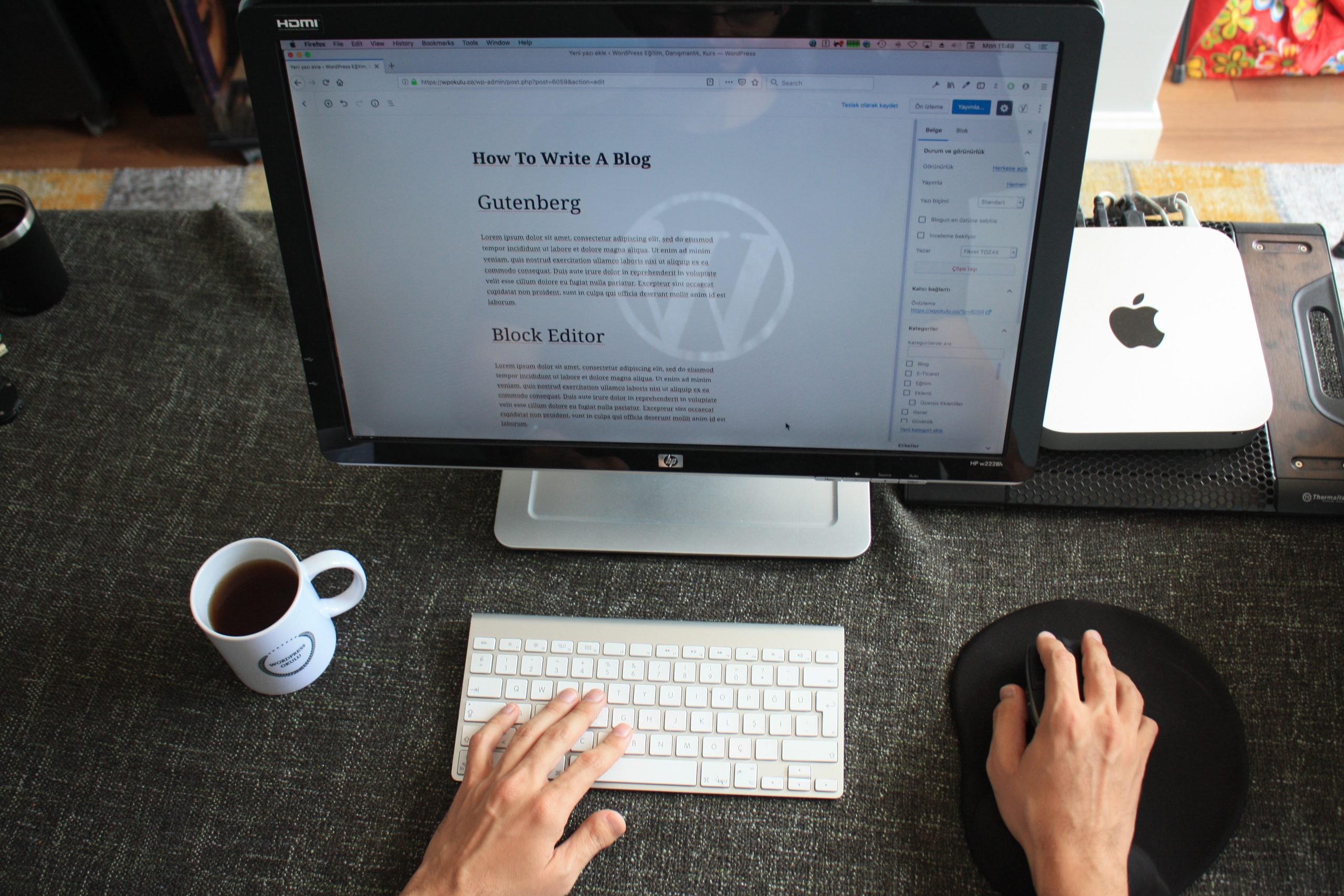
3. Hide WordPress Version from RSS Feeds
The WordPress version is also present in RSS feeds. To remove it, add the following code to your functions.php file:
function remove_wp_version_from_rss() {
return '';
}
add_filter('the_generator', 'remove_wp_version_from_rss');
This ensures that your WordPress version is not exposed in RSS feeds.
4. Disable XML-RPC if Not Needed
XML-RPC is a feature that allows remote communication with WordPress. However, it is also a known security risk. If you do not need it, disable it by adding the following line to your .htaccess file:
Order Deny,Allow
Deny from all
Or, if you prefer using a WordPress function, you can add this snippet to your functions.php file:
add_filter('xmlrpc_enabled', '__return_false');
This will disable XML-RPC and reduce potential security risks.
Using a Security Plugin
If you prefer not to edit code manually, you can use security plugins like Wordfence Security, All In One WP Security & Firewall, or Hide My WP Ghost. These plugins offer options to remove or hide your WordPress version with a few clicks.
Steps to Hide WordPress Version Using a Plugin:
- Go to your WordPress dashboard.
- Navigate to Plugins > Add New.
- Search for a security plugin such as Wordfence or WP Security.
- Install and activate the plugin.
- Find the setting that hides your WordPress version and enable it.
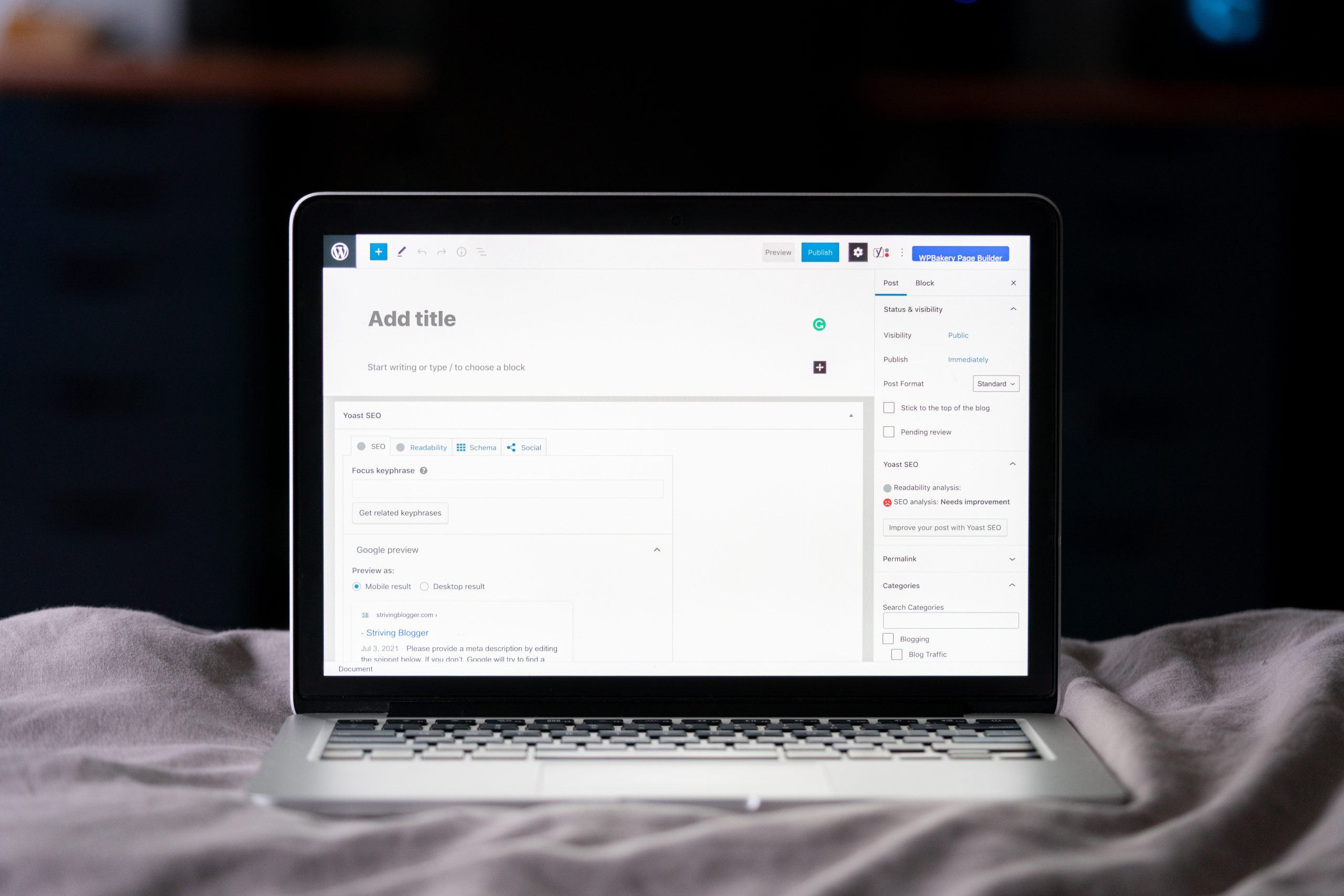
Final Security Considerations
Hiding your WordPress version is just one step in improving your site’s security. Here are a few additional measures you should take:
- Keep WordPress Updated: Always update to the latest version to fix known vulnerabilities.
- Use Strong Passwords: Secure your login credentials to prevent unauthorized access.
- Limit Login Attempts: Use a plugin to prevent brute-force attacks.
- Implement a Web Application Firewall (WAF): Protect your site from malicious traffic.
Conclusion
Hiding your WordPress version is a small but important step in securing your website. By removing version information from meta tags, scripts, RSS feeds, and disabling unnecessary features like XML-RPC, you reduce the risk of automated and targeted attacks. Additionally, using security plugins can simplify the process while adding extra layers of protection. However, remember that security is an ongoing process, and keeping your WordPress installation updated remains the most crucial defense against threats.
By implementing these techniques, you can make it more difficult for hackers to exploit potential vulnerabilities, ensuring your WordPress site remains secure and functional.

