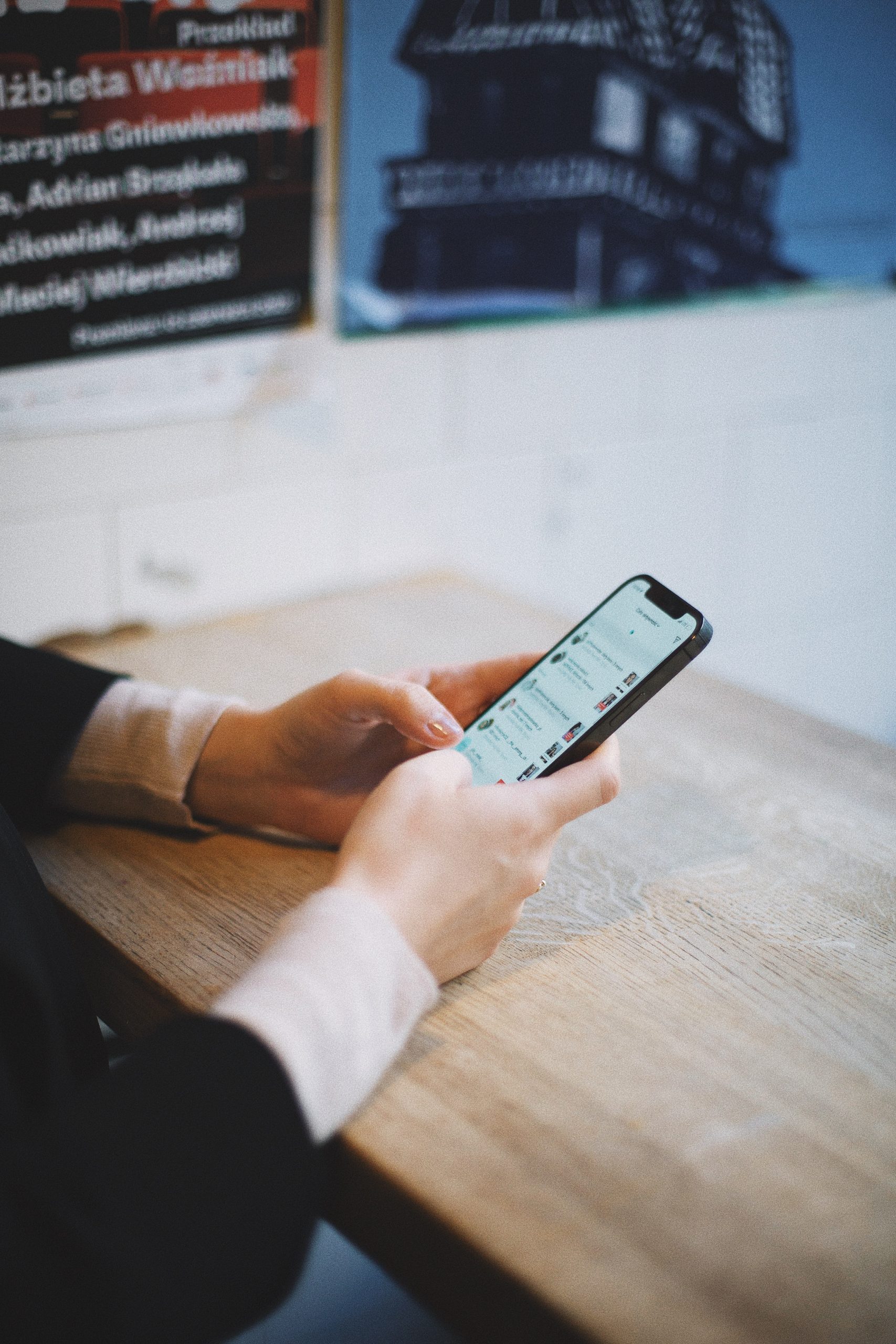Facebook and Instagram are closely integrated platforms, making it easy to share content across both social networks. However, there are times when you might want to unlink your Instagram account from Facebook. Whether you’re looking for more privacy, managing multiple accounts, or simply want to stop cross-posting content, unlinking the two accounts is a straightforward process. In this guide, we’ll walk you through the steps to successfully unlink Facebook from Instagram on both the app and the web.
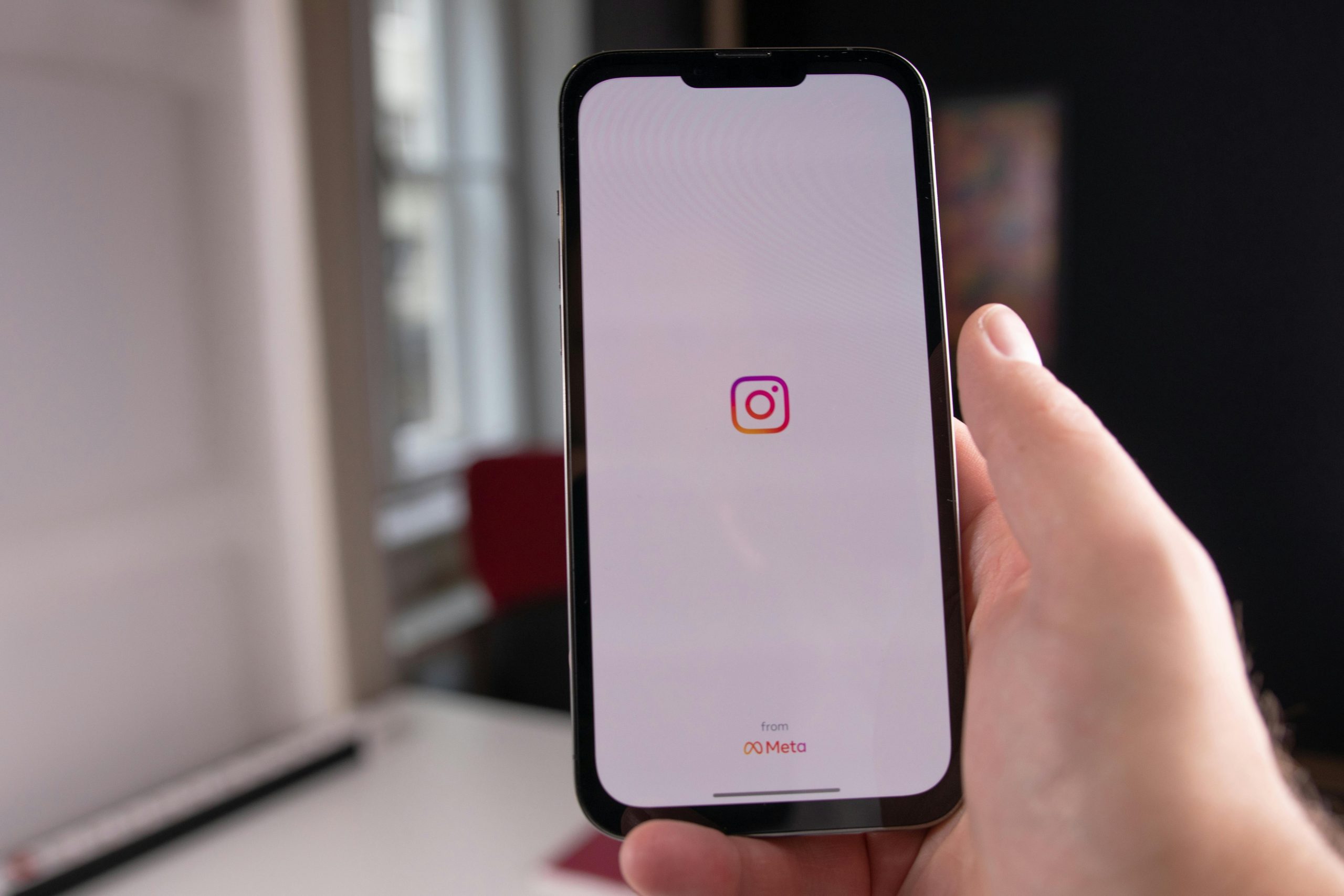
Contents of Post
Why You Might Want to Unlink Your Accounts
There are several reasons you may want to unlink Facebook from Instagram. If you manage business accounts or personal pages, keeping them separate allows better control over where your content appears. Some users also prefer more privacy, avoiding automatic sharing of Instagram posts to their Facebook timeline. By unlinking the accounts, you prevent any accidental posts or stories being shared across both platforms.
Additionally, unlinking can be helpful if you plan to deactivate or delete your Facebook account but still want to keep your Instagram active.
Unlinking Facebook From Instagram on the Instagram App
To unlink Facebook from your Instagram account, you can follow these steps within the Instagram app on your mobile device.
Open the Instagram App: Launch the Instagram app and log into your account if you haven’t already.
Go to Settings: Tap on your profile picture in the bottom-right corner to open your profile. Then, tap on the three horizontal lines (menu icon) in the top-right corner and select Settings and Privacy from the menu.
Navigate to Accounts Center: In the settings menu, look for the “Accounts Center” option. This is where Instagram and Facebook accounts are managed, as both platforms are part of the Meta ecosystem.
Select the Accounts You Want to Unlink: Inside the Accounts Center, you will see your linked Facebook account listed. Tap on it to view the details.
Remove the Facebook Account: Once inside, you’ll find the option to remove the linked Facebook account. Confirm your decision by following the on-screen prompts.
After completing these steps, your Facebook account will be unlinked from Instagram. You will no longer see automatic cross-posting of content, and your accounts will operate independently.
Unlinking Facebook From Instagram on the Web
If you prefer using a browser instead of the mobile app, you can unlink Facebook from Instagram through the web interface. Here’s how:
Log Into Instagram on a Browser: Open your preferred web browser and visit Instagram.com. Log into your account.
Access Settings: Click on your profile picture in the top-right corner, then navigate to the Settings section.
Find Linked Accounts: Look for an option that displays linked accounts under the Meta Accounts Center or similar headings.
Remove Facebook: Find the linked Facebook account in the list and select the option to unlink or remove it. Confirm the removal when prompted.
Unlinking via the web is as effective as doing so on the app, and both methods ensure your Facebook and Instagram accounts are no longer connected.
What Happens After Unlinking Your Accounts
Once you unlink your Facebook account from Instagram, your posts will no longer automatically share on Facebook. You’ll also lose the ability to log into Instagram using your Facebook credentials. If you have previously cross-posted content, those posts will remain on both platforms, but future posts will no longer be synced.
Additionally, features like Facebook Messenger integration with Instagram direct messages will be disabled. If you decide to link the accounts again, you can do so by returning to the Accounts Center and reconnecting your profiles.
Unlinking Facebook from Instagram is a simple process that provides greater control over your content and privacy. Whether you’re managing multiple accounts, focusing on a single platform, or avoiding automatic sharing, unlinking the two platforms can help you achieve a better social media experience. By following the steps outlined above, you can easily disconnect Facebook from Instagram through the app or a web browser, ensuring your accounts operate independently.