Instagram, a leading social media platform, provides users with a robust messaging system called Instagram Direct. This feature allows you to send text messages, photos, videos, and more directly to other users. However, there may be times when you send a message by mistake or regret sending one, and you wish to delete it. Fortunately, Instagram offers a feature called “Unsend,” which allows you to delete messages from both your and the recipient’s chat. Here’s a comprehensive guide on how to unsend your messages on Instagram.
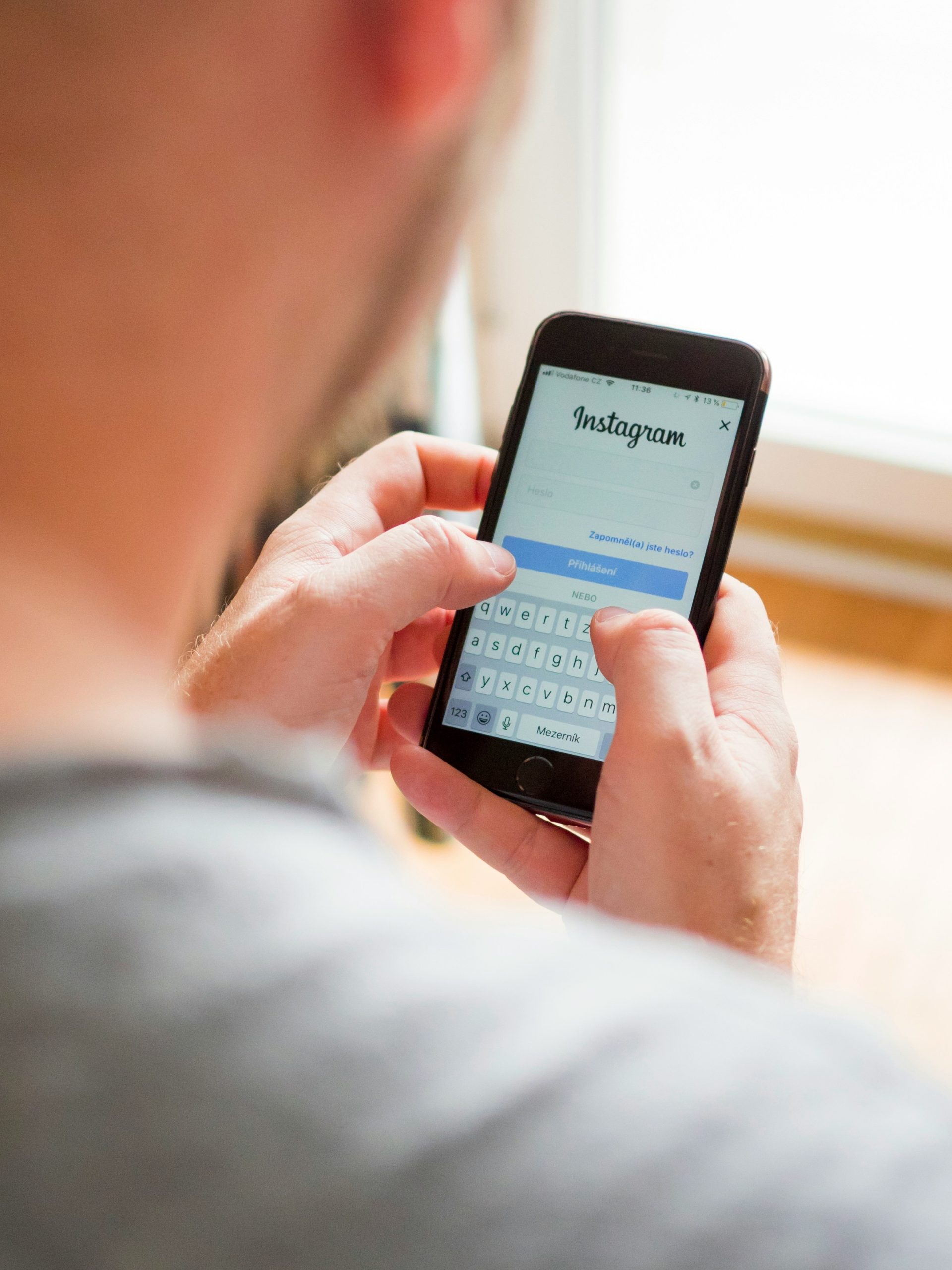
Contents of Post
Why You Might Want to Unsend Messages
There are various reasons why you might need to unsend a message:
– Accidental Send: You might have sent a message to the wrong person.
– Mistakes: There could be typos or incorrect information.
– Privacy Concerns: You may have shared sensitive information inadvertently.
– Regret: Sometimes, we just regret sending a message right after hitting send.
Regardless of the reason, the “Unsend” feature is a valuable tool to maintain your privacy and control over your conversations.
How to Unsend Messages on Instagram
The process to unsend messages on Instagram is straightforward and can be done through the mobile app or on a desktop browser.
Unsend Messages Using the Mobile App
For both iOS and Android users:
1. Open Instagram App: Launch the Instagram app on your smartphone. Ensure you are logged into the correct account.
2. Access Direct Messages: Tap on the paper airplane icon located at the top right corner of the home screen. This will take you to your Direct Messages.
3. Select the Conversation: Navigate to the conversation containing the message you wish to unsend. Tap on the conversation to open it.
4. Find the Message: Scroll through the chat to find the specific message you want to delete.
5. Unsend the Message:
– Tap and hold the message until a menu appears.
– Select “Unsend” from the options.
– Confirm your action if prompted.
The message will be deleted from both your chat and the recipient’s chat.
Unsend Messages Using Desktop Browser
While the desktop version of Instagram has fewer features compared to the mobile app, you can still unsend messages through the web interface.
1. Open Instagram in Your Browser: Go to [Instagram.com](https://www.instagram.com) and log into your account.
2. Access Direct Messages: Click on the paper airplane icon in the top right corner to open your Direct Messages.
3. Select the Conversation: Click on the conversation that contains the message you want to unsend.
4. Find the Message: Locate the message within the chat.
5. Unsend the Message:
– Hover over the message until you see a three-dot menu.
– Click on the three-dot menu and select “Unsend.”
– Confirm the action if prompted.
The message will be removed from both ends of the conversation.

Important Considerations
Timing
There is no time limit on unsending messages. You can unsend a message at any point after it has been sent, as long as it remains in the chat. However, if the recipient has already seen the message, they might still remember its content.
Notifications
When you unsend a message, the recipient will not receive a specific notification that you have unsent a message. However, if they were actively in the chat, they might notice the message’s disappearance.
Screenshots
Be aware that the recipient can take a screenshot of the message before you unsend it. If the content is sensitive, it’s always better to be cautious about what you send.
Best Practices for Using the Unsend Feature
Think Before You Send
The best way to avoid needing to unsend a message is to think carefully before sending it. Double-check the recipient and the content of the message.
Regular Monitoring
Regularly monitor your conversations, especially if you’re handling multiple chats. This helps in quickly identifying any messages that might need to be unsent.
Use Vanish Mode
Instagram also offers a feature called Vanish Mode. In this mode, messages disappear after they’ve been seen and the chat is closed. This is useful for sensitive conversations where you don’t want messages to linger.
1. Activate Vanish Mode: Open a chat, then swipe up from the bottom to enable Vanish Mode.
2. Send Disappearing Messages: Messages sent in Vanish Mode will disappear after they’ve been viewed and you leave the chat.
The ability to unsend messages on Instagram is a powerful tool for managing your conversations and maintaining privacy. Whether you’re using the mobile app or the desktop version, the process is straightforward and user-friendly. By understanding how to use this feature effectively and considering best practices, you can ensure that your communication on Instagram remains under your control. Always remember to think carefully before sending messages to minimize the need for unsending and to protect your online interactions.

