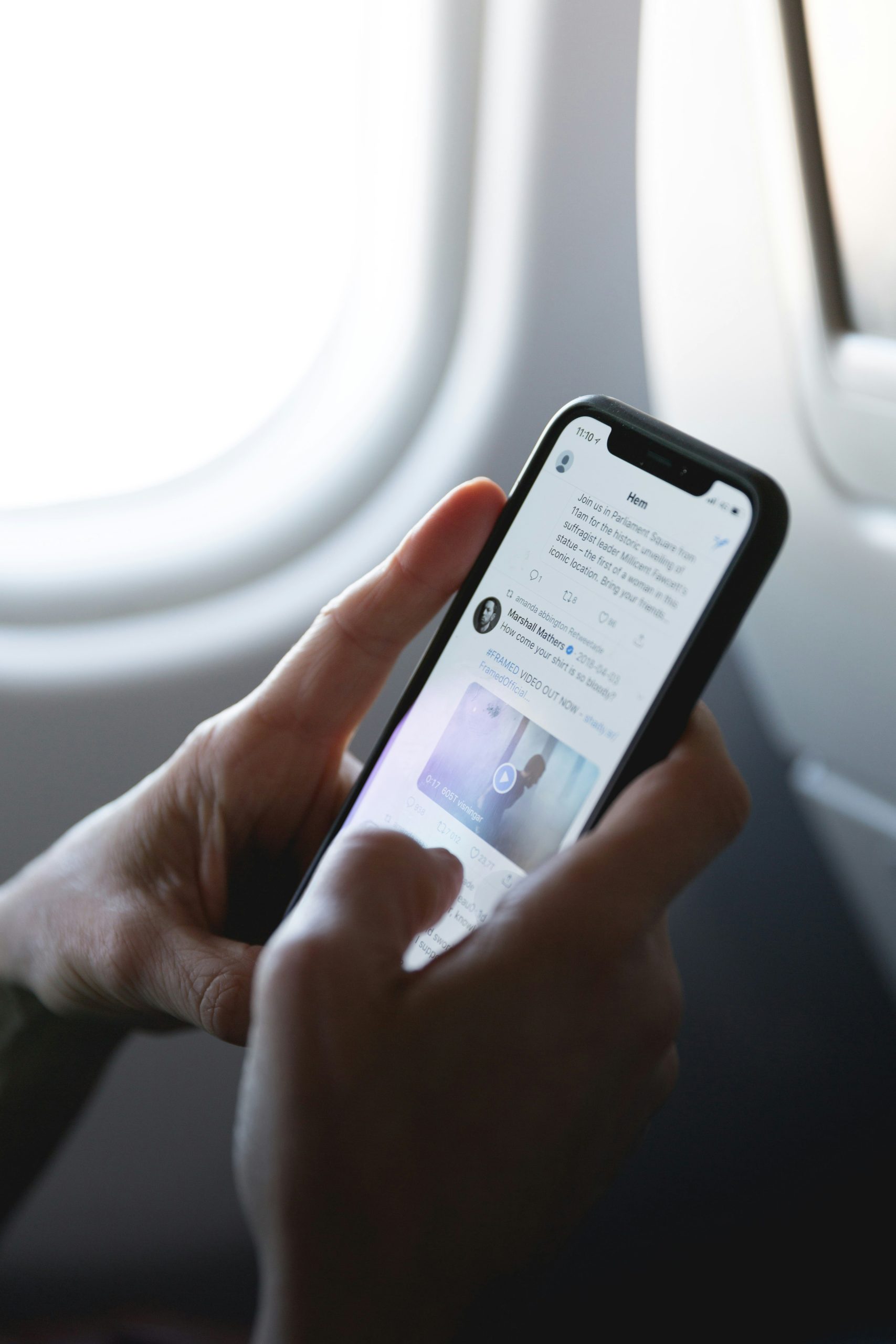Social media platforms like X (formerly Twitter) constantly update their features to enhance user experience. One such feature introduced to X is the “dislike” or “downvote” button, intended to give users the ability to express disapproval of certain tweets without public acknowledgment. However, many users have reported that the dislike button is not showing in their app. If you’re experiencing this issue, here’s what could be happening and how to potentially resolve it.
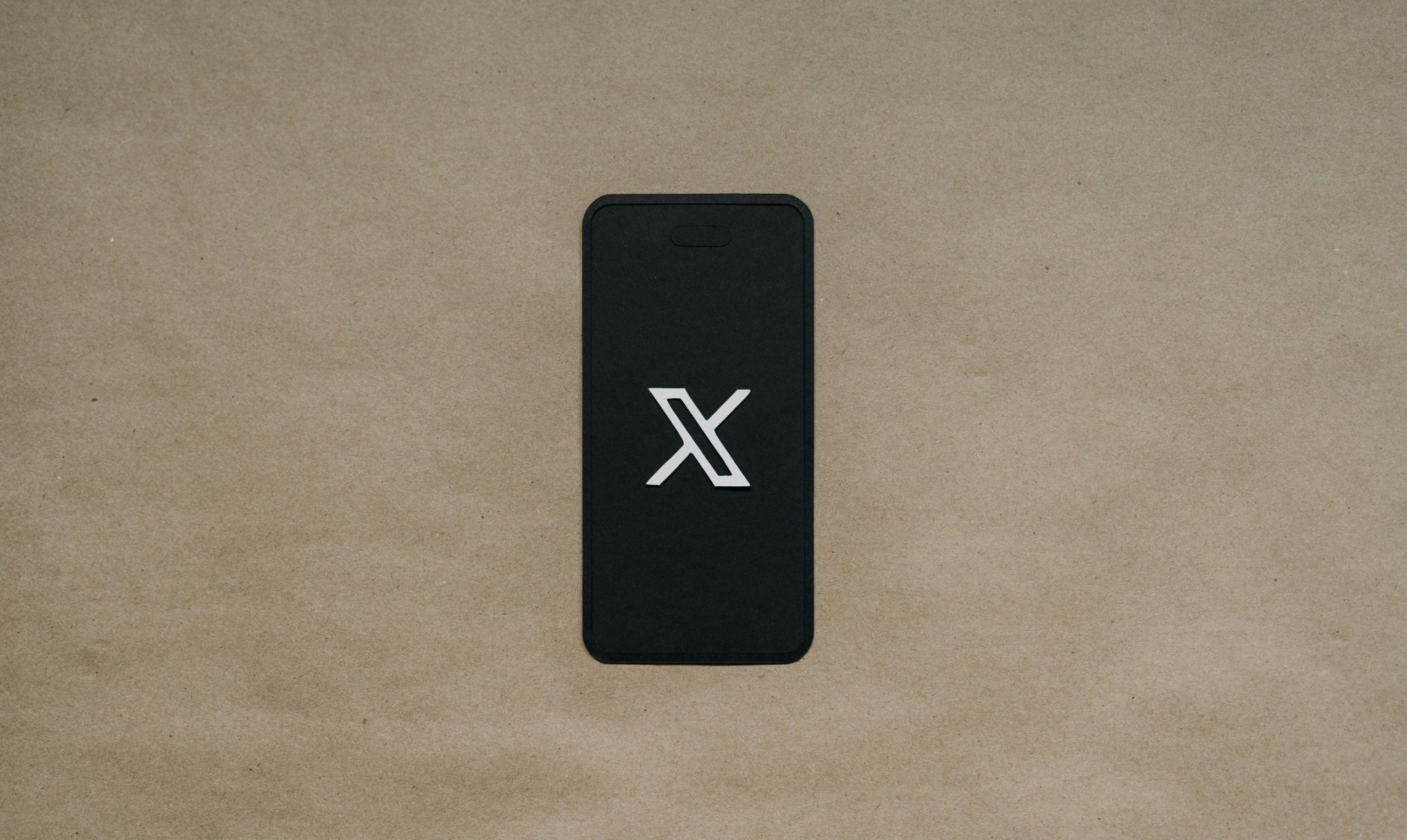
Contents of Post
1. Feature Rollout Variability
The dislike button on X is still considered an experimental feature in many regions. X has a history of rolling out new features in stages, testing them in specific regions or user groups before making them available to everyone. If you don’t see the dislike button, it could simply be that it hasn’t been rolled out to your account or region yet.
What to do:
– Be Patient: If the dislike button isn’t available for you, it may still be in the process of rolling out. Ensure your app is updated and check back regularly.
– Follow Updates from X: Stay tuned to official announcements from X regarding feature availability. They may provide updates about when and where new features will be rolled out.
2. App Updates and Compatibility Issues
One of the most common reasons the dislike button may not appear in your X app is an outdated version of the app. New features are often introduced in updated versions, so if you’re not keeping your app up to date, you might miss out on recent changes.
What to do:
– Update the App: Go to the Google Play Store (for Android) or App Store (for iOS) and check for any available updates. Download and install the latest version to ensure you have access to all the newest features, including the dislike button.
– Reinstall the App: If updating doesn’t resolve the issue, try uninstalling and reinstalling the app. This can clear out any bugs or corrupted files that might be causing the feature to not appear.
3. Clear Cache and Data
Sometimes, apps can malfunction due to accumulated cache or data. This can cause certain features to malfunction or not display correctly.
What to do:
– Clear Cache on Android: Go to your phone’s settings, find the X app, and clear its cache. This should refresh the app’s performance.
– Clear Data on iOS: For iOS users, deleting and reinstalling the app achieves a similar effect. This can help resolve any display issues or glitches.
4. Regional Restrictions
The dislike button on X may be limited to certain countries or regions as the platform tests its usability. If the feature is region-specific, users outside those regions may not see the option.
What to do:
– Use a VPN: If you’re eager to test the feature, you could try using a VPN to connect to a country where the feature is active. Be cautious with this method, as it can violate platform terms and might affect your account.
5. Account-Specific Issues
There may be account-specific reasons why the dislike button isn’t visible. Sometimes, certain users may not receive the full range of features due to internal platform experiments, account settings, or restrictions.
What to do:
– Contact X Support: If you’ve tried everything and the dislike button still isn’t showing, consider reaching out to X support. They can check your account and confirm whether the feature should be available to you.
If the dislike button isn’t showing in your X app, it could be due to a variety of factors, from feature rollouts to outdated app versions. Ensuring that your app is up to date, clearing cache, and understanding the regional limitations of the feature are the best first steps in resolving the issue. If all else fails, contacting X support can help you clarify if the issue is specific to your account.